Need receipts? Have AmTrav automatically forward receipts to your email for every booking.
There are two ways to have invoices (aka receipts) forwarded to your email: either setting a forwarding address in a travel policy for all bookings made under that policy, or setting a forwarding address in users' profiles for all bookings made for that user.
Note: pay-later hotels and car rentals paid at the hotel or at the car rental facility are not paid and invoiced through AmTrav, you'll need the folio or receipt from the hotel or car rental company.
Here's how to set up a forwarding address in a travel policy for all bookings made under that policy:
Step 1: Click on Travel Policy on your dashboard.
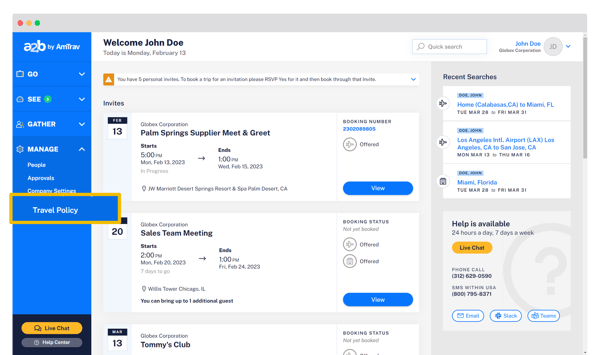
Step 2: Select the policy you would like to change the approval and notifications settings for under Active Travel Policies.
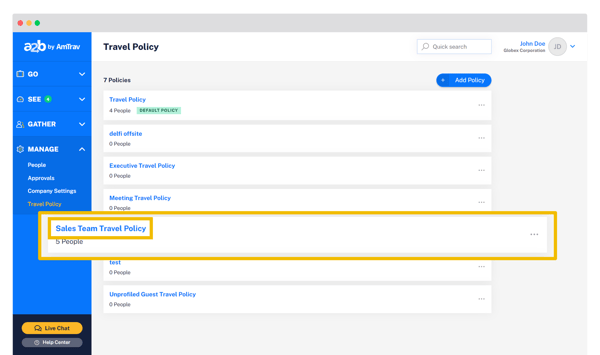
Step 3: Scroll down to the Confirmation & Invoice Emails area. Here you can set the recipients for your invoices and trip confirmations (trip confirmations will automatically be sent to the traveler and booker, but you can add an extra recipient here) -- so if you have a department admin who handles billing, that person can automatically receive confirmations and invoices whenever those travelers book. Click Add New Email, enter the recipient’s email address and whether they should receive Confirmations, Invoices or both, and repeat for each additional recipient, then click Submit to add the email. Edit existing emails with the blue pen button, delete existing emails with the red trash can button.
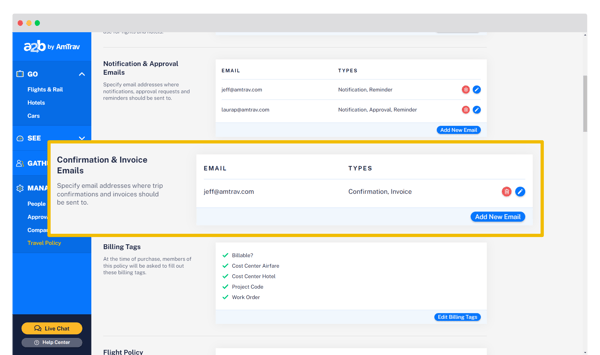
That's it! Now for every booking made for a traveler under this travel policy, you or your designated recipient will receive a copy of the invoice covering whatever payments are made through AmTrav.
Only need to receive invoices for a single or couple travelers' bookings? Here's how to set up a forwarding address in a profile for all bookings made for that booker:
Step 1: Click on People on the left side of your a2b dashboard.
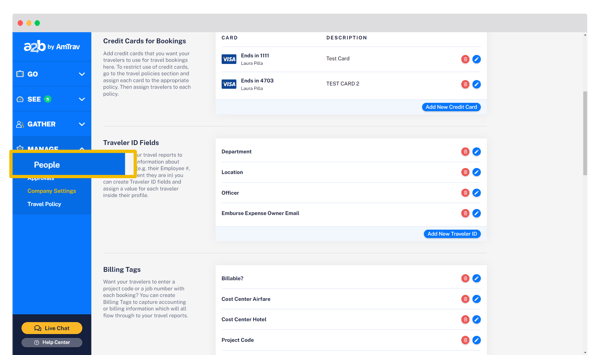
Step 2: Select an AmTrav user whose invoices you'd like to receive:
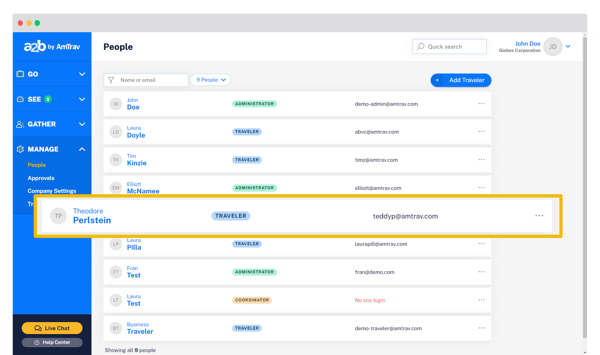
Step 3: In the user's profile, scroll down to the Booking Notifications section and click Add New Booking Notifications:
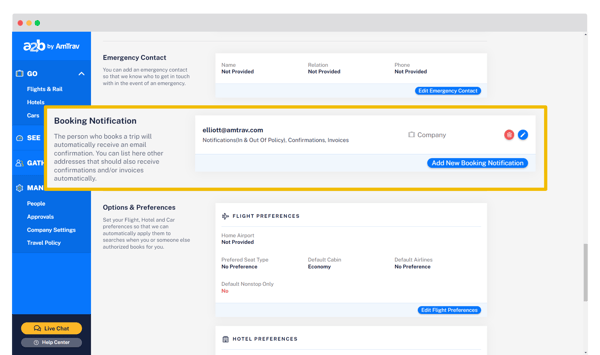
Step 4: Finally check the Send invoices box and enter your email or the desired recipient's email then click Save. And you're done!
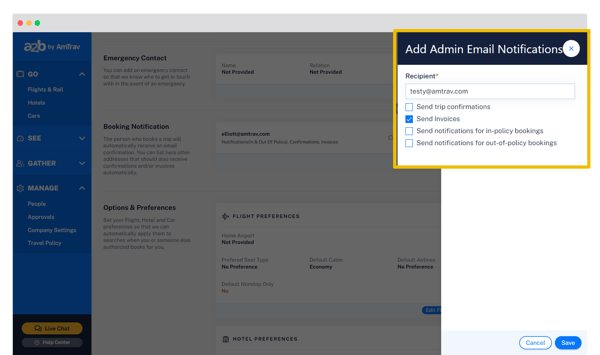
Did we answer your question? If not let us know so we can improve this article for you:
