Travel policies set by AmTrav Travel Administrators control booking notifications
You can configure booking notifications for each booking under a travel policy in AmTrav. Here’s how to set up these notifications:
Step 1: Click on Travel Policy on your dashboard.
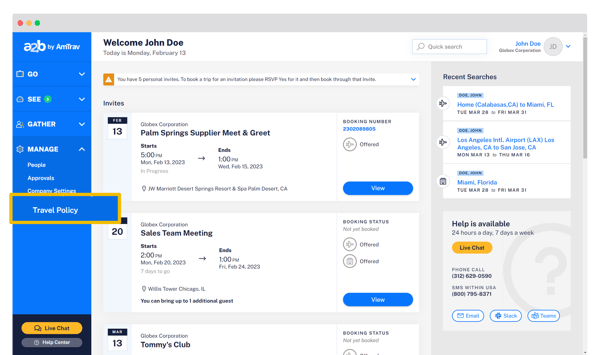
Step 2: Select the policy you would like to change the booking notifications settings for:
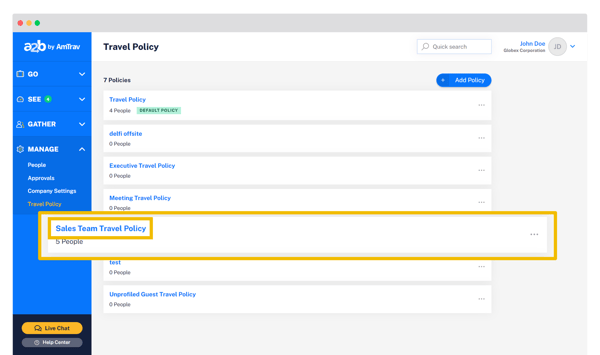
Step 3: Scroll down to the Booking Management section and click Edit Booking Management to input your notifications settings. For Send Notifications For AmTrav will send a booking notification email for all bookings (it's an FYI), for no bookings or for only out-of-policy bookings. Select an option and click Save.
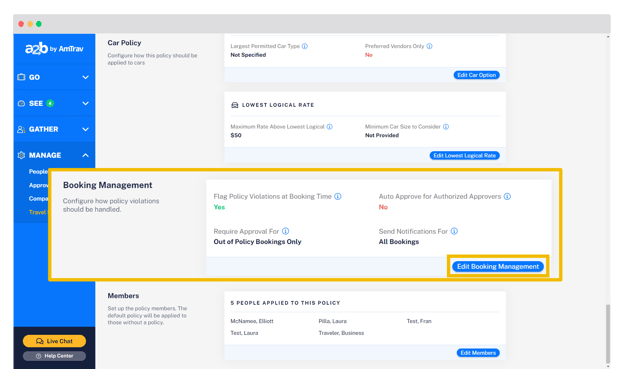
Step 4: Just beneath that section, you’ll find the Notification & Approval Emails area. Here's where you can assign notification recipients. Click Add New Email, enter the notification recipients’ email addresses for the travelers in this policy and select which type(s) of email notifications they should receive, in this case Notifications. Click Submit.
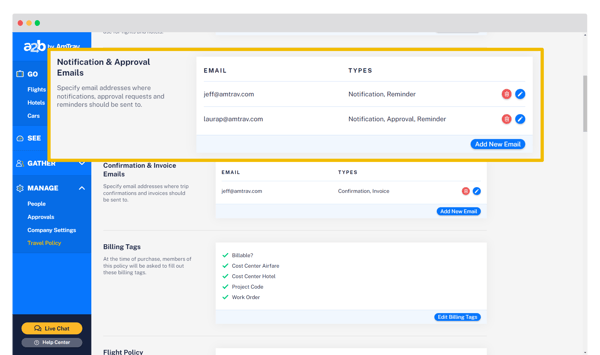
Users assigned in the Notification and Approval Emails section will now receive approval requests and notifications based on the requirements in this policy.
Bonus: Want to automatically receive trip confirmations and invoices? Next you’ll find the Confirmation & Invoice Emails area. Here you can set the recipients for your invoices and trip confirmations (trip confirmations will automatically be sent to the traveler and booker, but you can add an extra recipient for everyone under the policy here) -- so if you have a department admin who handles billing, that person can automatically receive confirmations and invoices whenever those travelers book. Click Add New Email, enter the recipient’s email address and whether they should receive Confirmations, Invoices or both, and repeat for each additional recipient.
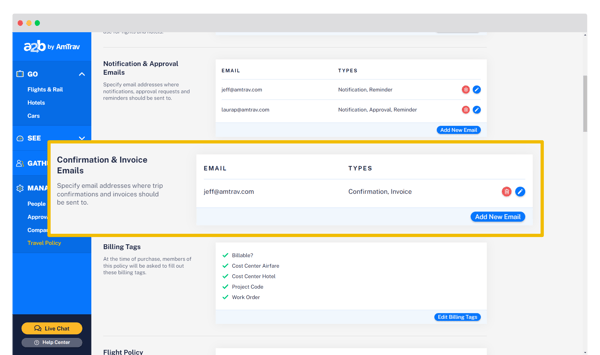
And that's it!
Did we answer your question? If not let us know so we can improve this article for you:
