Use AmTrav to find a hotel room and rate that works for you with your travel policy, negotiated rates and loyalty account automatically applied.
Note on adding a hotel to an existing booking: to add a hotel to an existing booking, locate and select that booking in My Trips, then select "Add a Hotel" on the righthand side of the page.
Step 1: To start a new booking with a hotel click Hotels on the left side of a2b.
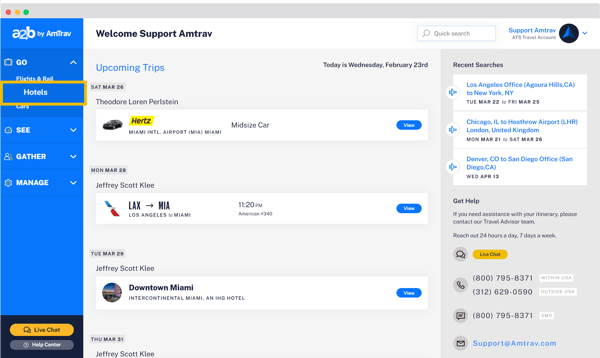
Step 2: Enter the city, address, airport or landmark (like the San Diego Convention Center or Empire State Building) in the Destination field. Select your check-in and check-out dates, then update the number of rooms, number of adults, number of children, hotel chain or hotel class from the drop-down menus as needed. Note: if you’re booking for a hotel for someone else, you can select that traveler at the top of this page, and you can repeat recent searches with the box on the righthand side of the page. Click Search Hotels.
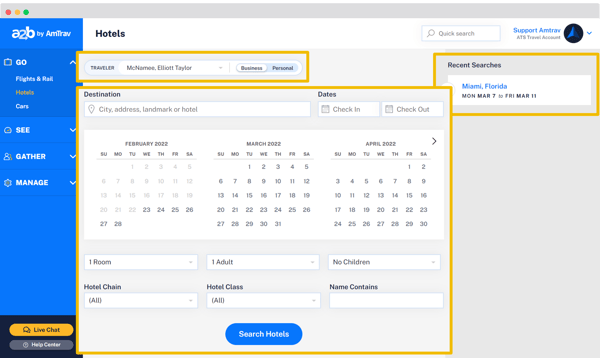
Step 3: On the top of the page you can filter your search results by Preferred hotels only (as selected by your company), In-Policy hotels only, specific Hotel Chain, hotel Star Class, Price per Room, and Neighborhood. Zooming in or moving the map will also filter your hotel results for the area on the map.
You can scroll through pictures of each property using the arrows on the pictures, see which properties are selected as Preferred by your company and see which are out of your travel policy. Click Details to see Details about the hotel, Amenities at the hotel and Reviews for each hotel. Choose a hotel by clicking the Rate on the result or the map.
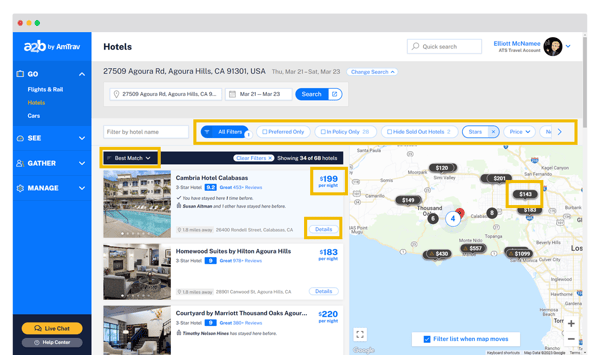
Step 4: Select your Room and Rate on the Select a Room page. Rates are organized by room type, your company's negotiated rates are sorted to the top for each room type (if available). You can filter for rates including Payment (pay later or pay now, if available), Free Cancelation, In Policy and Earn Points. Learn more about the hotel by clicking Overview, Amenities and Reviews, learn about each room by clicking Room Details, see amenities included in the rate and the rate’s cancelation rules by clicking Rate Details for each rate.
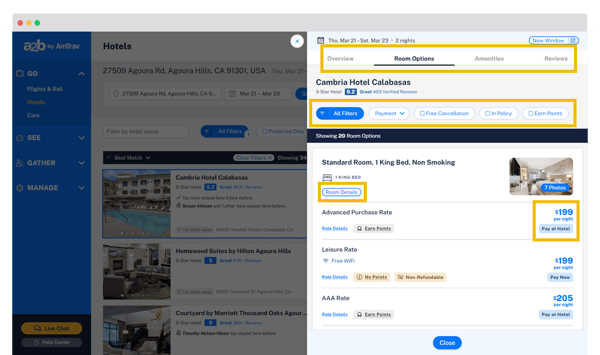
Step 5: Confirm the details of your itinerary on the Hotel Review page including the cancelation rules and penalties listed under Terms. Click Continue.

Step 6: Enter the remaining trip details including Traveler information (add your hotel loyalty account here, or it will be automatically added if it's saved in your profile), Payment, Trip Title, Alternate Email addresses, any special instructions for AmTrav's Travel Advisors, Optional Billing Fields required by your company, and explanation if your booking is out of policy (the Out of Policy Booking notice will alert you if your booking is outside of company policy). Click Book Now to complete your reservation.
Note: you may or may not be able to add Special Instructions to your booking to request special trip handling, if you're unable then simply chat an AmTrav Travel Advisor right after booking with your request. Learn more about Special Instructions.

Step 7: From the Trip Summary page, you can email or print your itinerary, add your itinerary to your calendar, and easily add a rental car or another hotel to the same booking. If you need to cancel your hotel reservation you can locate your booking via My Trips and cancel the room (subject to the cancelation terms).
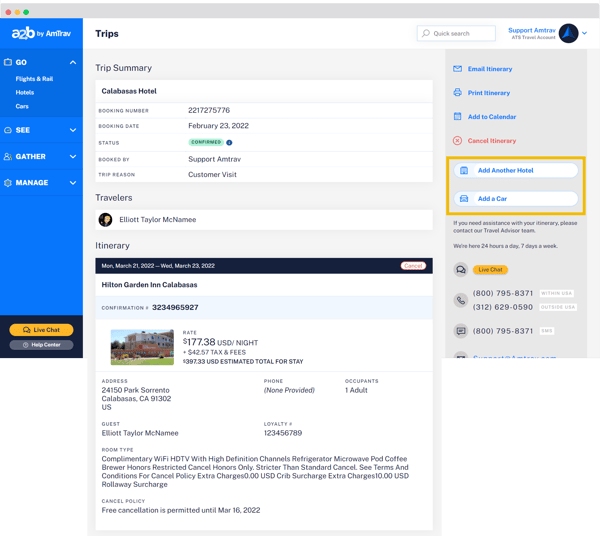
Bonus: learn more about AmTrav's updated hotels rate display that helps you quickly find the room and rate you need! (Learn more.)
Did we answer your question? If not let us know so we can improve this page for you:
