Travel policies set by AmTrav Travel Administrators allow bookers and travelers to find itineraries that work for them and the company, step 1 is to create the travel policy, right here.
What is a travel policy?
Travel policies are the rules for specific groups of travelers that you put into place to keep your travelers safe and help them find itinerary options that work them and make financial sense for your company. For example you might apply one travel policy asking employees book more than two weeks from departure to save money on airfare, but have a separate policy for interview candidates who often book on short notice. Or you might have one policy for employees that requires trip approval so that budget owners can watch their spending, but another for executives that doesn’t require approval because they manage their own budgets.
There are several steps to setting travel policy: first, create the policy (covered here), then configure the policy, assign travelers and credit cards to the policy, and set your air, hotel and car rental policies.
Note: There is no limit to how many travel policies you can have in your account, you can have one policy for everyone, policies for each different department or job level, or no policy at all. For personalized travel policy advice reach out to your Relationship Manager -- they’re ready to help!
How do I create/add a travel policy to my account?
Step 1: Click Travel Policy on your dashboard.
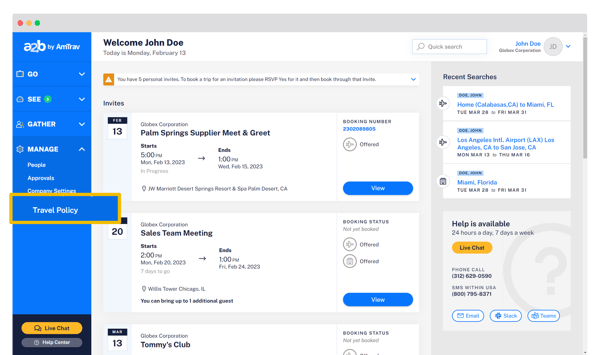
Step 2: You can find all of your existing policies here on the Travel Policy page (and you can easily make adjustments to them by clicking on them). To create a new policy, click + Add Policy.
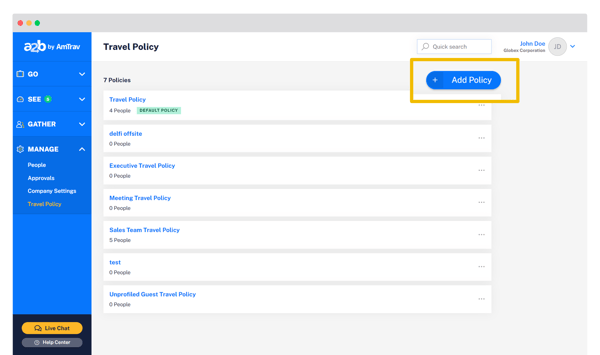
Step 3: Type the name of the new travel policy and click Create Policy.
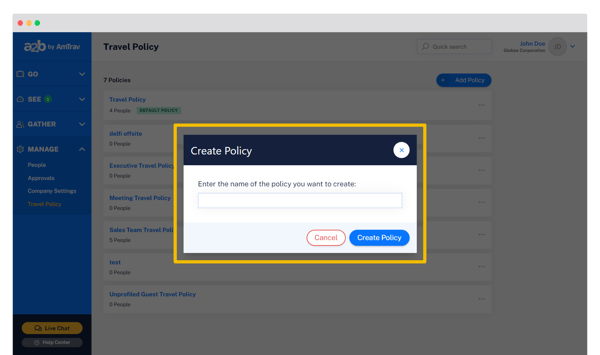
Step 4: Now that you've created a policy you're ready to configure your approval and notification settings for this policy, click the name of the policy to edit it and learn what you can do in the Travel Policy in "How do I configure my company's travel policy." Need to delete a policy or set it as default click the "..." and select Set as Default Policy or Delete Policy.
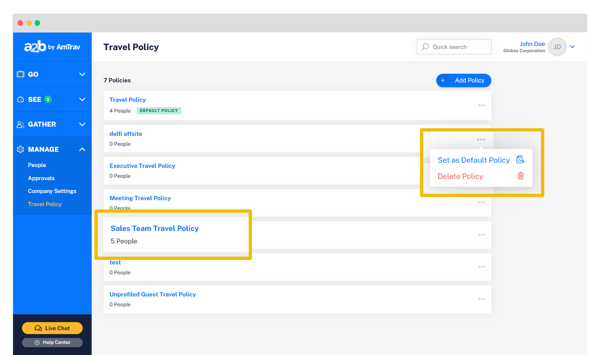
How do I clone a travel policy?
You can also simply clone a policy without starting from scratch every time, saving you time and giving you the flexibility to quickly scale your travel policies as your business needs evolve.
Navigate to your Travel Policy tab. From there:
- Click the “3-dot” menu to the right of the Travel Policy you want to clone and click Clone Policy. Give your new policy a name and click Clone Policy, your new policy will be created and ready to edit. That’s it!
Did we answer your question? If not let us know so we can improve this article for you:
