Quickly and easily change your whole itinerary or just part of your itinerary yourself in a2b.
AmTrav's new Change Trips capability makes it easy for you to change your whole trip at once online in the same AmTrav web application and mobile app that you use for booking. Here's how to change your itinerary:
(Need to cancel your whole itinerary? Instructions here.)
Step 1: Click on Trips on the left side of your a2b dashboard or View Trip on the homepage for your itinerary.
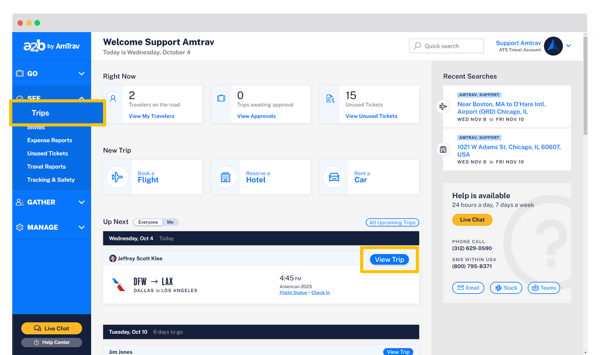
Step 2: Locate the trip you want to cancel (you can use that Search bar or sort) and select View/Modify.
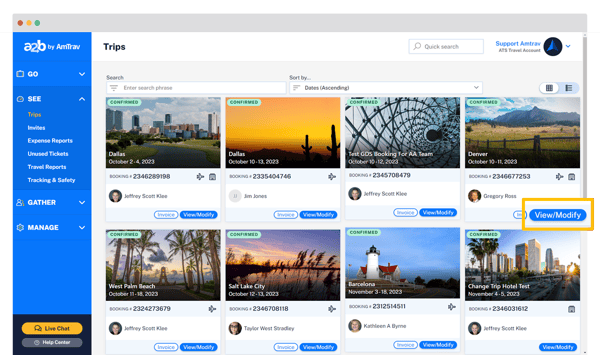
Step 3: On the Trip Details page, click Change or Cancel on the right side of the page or above any itinerary component.
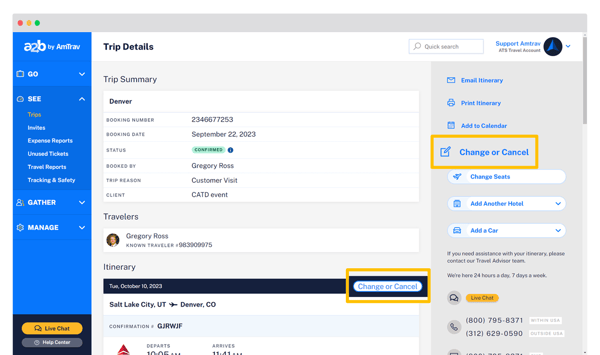
Step 4: Click Change for each flight, rail, hotel and car component that you'd like to change (or Cancel any components at the same time), then specify your new search parameters (what you'd like the component changed to) and finally click Check Options.
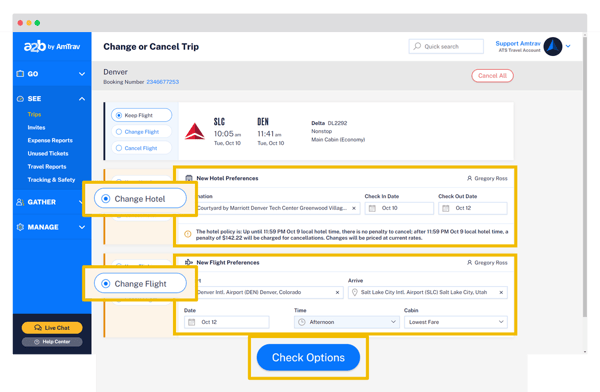
Step 5: If the change can be made online, you will go to a cart page or the results page (if you're changing only one component; next step). Click Find My New Flight (or car, or hotel) for each component to select the new itinerary component.
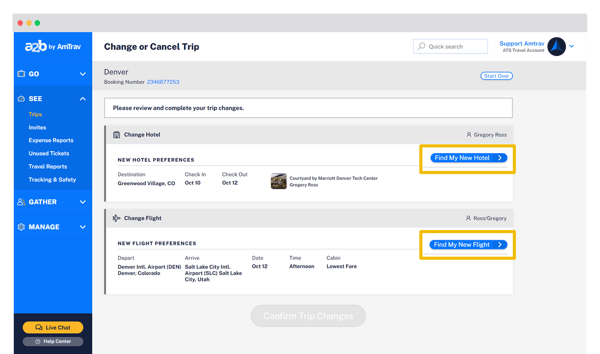
Step 6: Time to select your new itinerary. The results page is very similar to the initial flight/rail, hotel and car rental results page, you can filter and sort for itineraries, see different airline options by clicking Best or Other Airlines, click on the fare or rate to select your new itinerary. If a ticket credit will be given, that is disclosed below the new fare option.
Repeat steps 5 and 6 for each itinerary component.
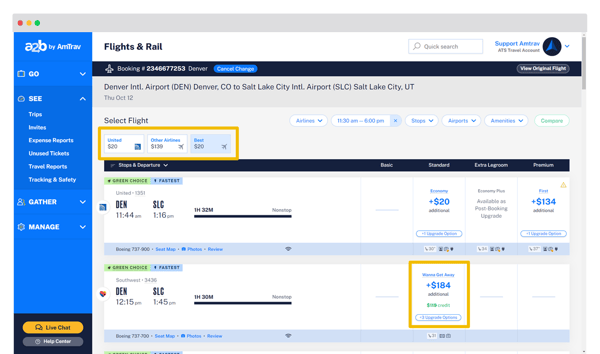
Step 7: Once you have selected all new itinerary components you can review your choices, review the change rules and click the checkbox to agree, provide an out of policy reason and explanation (if needed because policy is broken), then click Confirm Trip Changes. Remember that once itinerary items are changed or canceled they cannot be recovered.
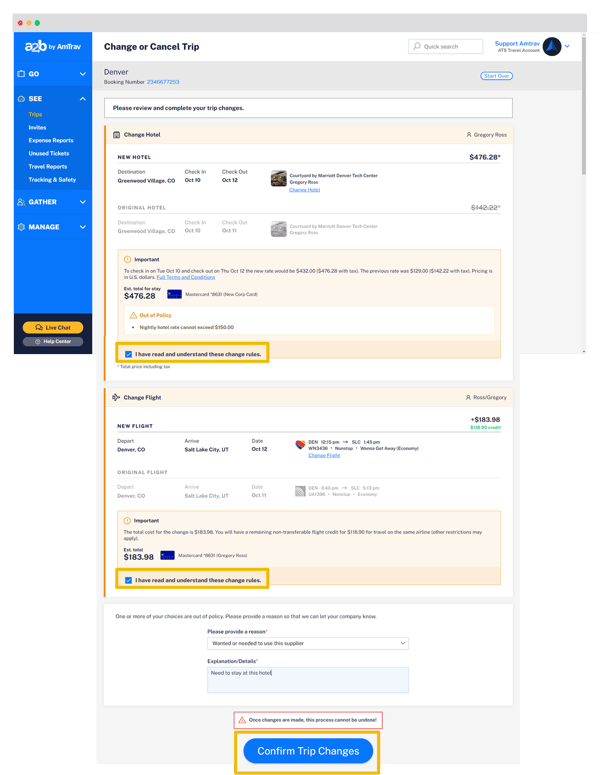
If you have any questions about your cancellation or need some help, AmTrav Travel Advisors are ready to help 24/7 via phone, chat, email and more (click Live Chat or Help Center):
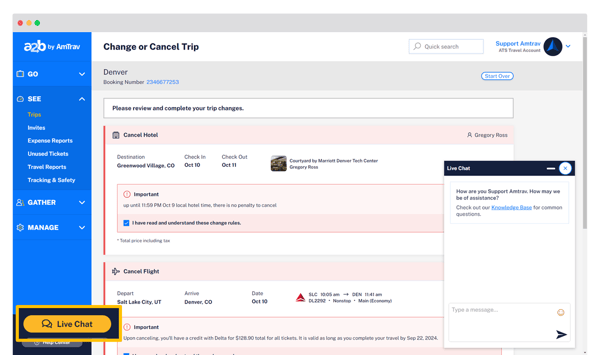
Note: if a flight, hotel or car rental has already been completed (according to the scheduled arrival time, checkout time or dropoff time), you will not be presented with an option to change or cancel that component. You can reach an AmTrav Travel Advisor to make that cancelation. Additionally certain types of changes may not be supported online, you will be given an Advisor Assistance request option to message an AmTrav Travel Advisor for assistance via chat, callback or email.

