AmTrav makes it easy to preview, select or change a seat on your flight, including paid premium seats
Step 1: When shopping for flights you can preview the available seats on any flight on the Select Flight page by clicking Seat Map:
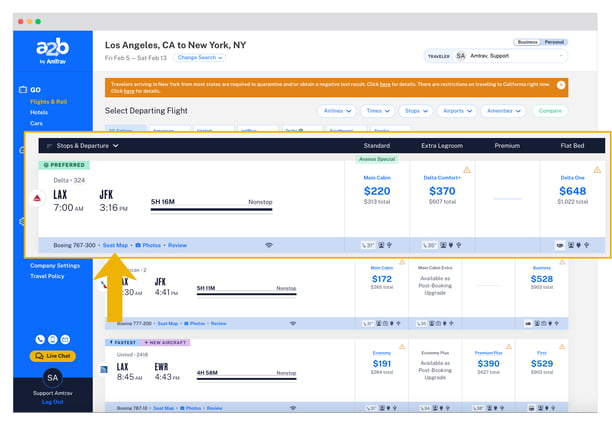
Showing you the available seats for each cabin, and for paid premium seats the prices:
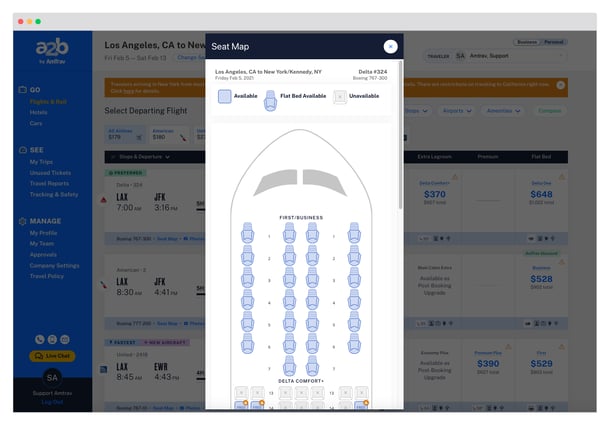
Step 2: After you've booked you will be prompted to Add or Change Seats. To choose your seats, click on Add or Change Seats. If you don't want to pick your seat or would like to choose it later, click No Thanks.
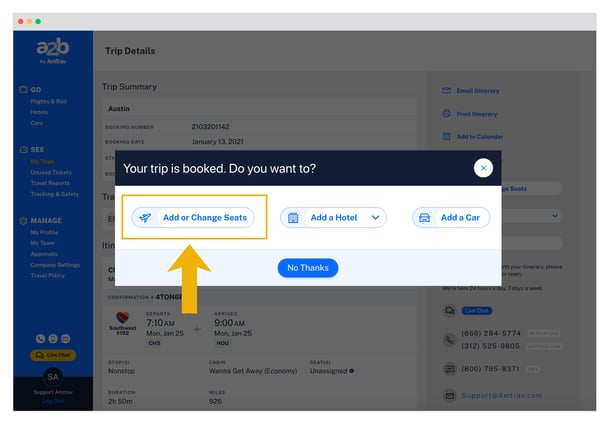
By the way, if you want to come back later to choose your seats or go back in to change them, you can find your flight reservation via My Trips, then on the right side of the Trip Details page select Add or Change Seats to select your seats, or select Change next to the seat on the flight in your Itinerary that you'd like to change.
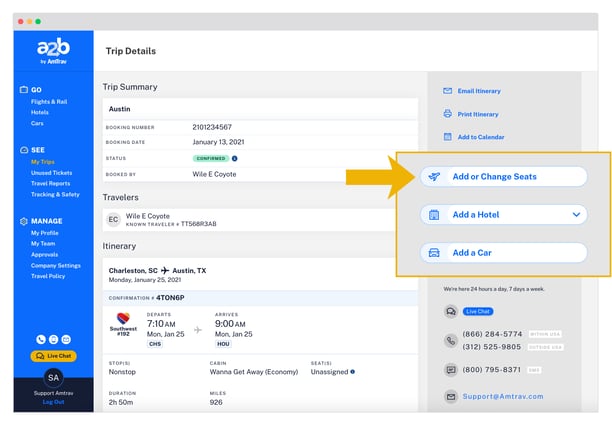
Step 3: AmTrav will display the seat map for your ticketed cabin, a legend describing each seat type is at the top, each seat on the map is marked with Free, with a dollar amount (for paid premium seats) or with an X (for unavailable or occupied). Note that paid seats will be flagged as out of policy if paid seats are not permitted in your travel policy -- though you can still select and pay for them with a personal card. If your airline loyalty account gives you free premium seats that will be reflected in your seat results.
Click on a free or paid seat to select that seat, click Next Flight in the bottom right to select seats for other flights on your itinerary. Click Save Seats or Purchase Seats to save or pay for your seats.
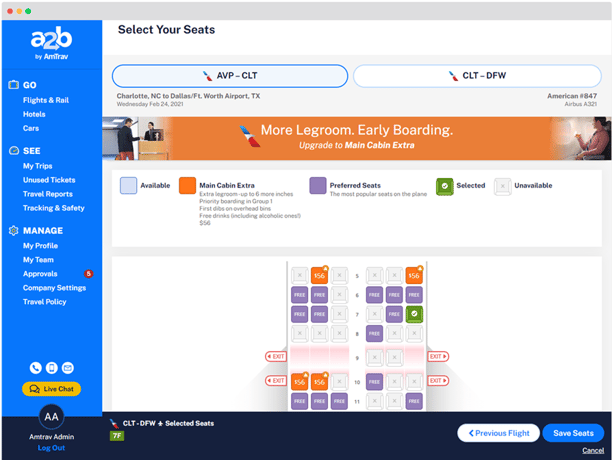
Step 4 (optional): If you picked a paid seat and selected Purchase Seats you'll land on the Purchase Seats page, you can select or enter a credit card to pay for your seats.
That's it, your seat is booked! If you haven't added a hotel and car rental to your booking yet, do that next!
Did we answer your question? If not let us know so we can improve this page for you:
