After you upload company credit card information to your account, you can assign that card to a specific travel policy and travelers.
Note: Need to add a credit card to your account? Read more about that here.
You might have different company credit cards for different departments -- sales has a high-limit card while service’s limit is lower, recruiting uses its own card, etc. -- and want each department’s travelers to use that certain card. Here’s how to do it assign company credit cards to each travel policy:
Step 1: Click on Travel Policy on your dashboard.
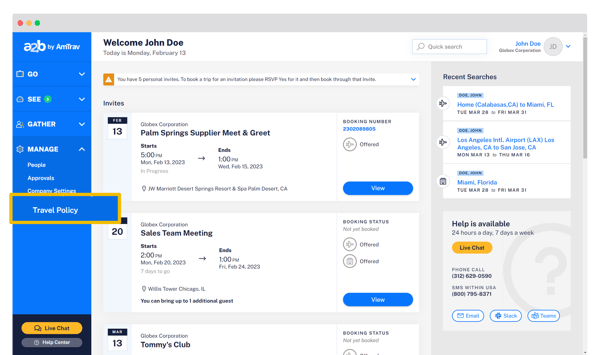
Step 2: Click on the specific policy under Active Travel Policies that you'd like to edit.
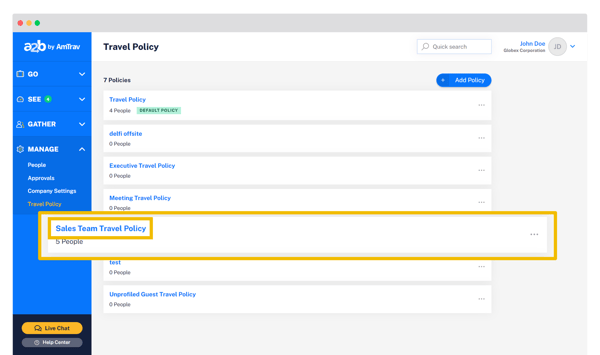
Step 3: Go to the Credit Card Information area, click Authorize cards (all company credit cards that you’ve entered in the Company Settings section are listed here).
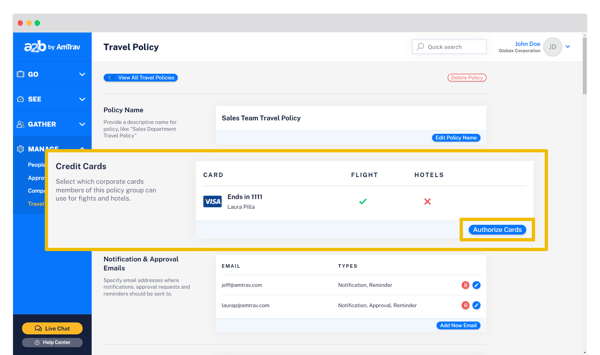
Step 4: Select the card(s) that should be available to your travelers as payment options in this policy under the Flight and Hotels Yes/No drop-down menus -- authorized flight means they can pay for an air ticket with this card, authorized for hotels means they can pay for or secure a hotel with this card. "Yes" means the card is allowed, "Default" means the card is allowed and is automatically selected at booking, "No" means the card won't be provided for that flight or hotel purchase. Click Update.
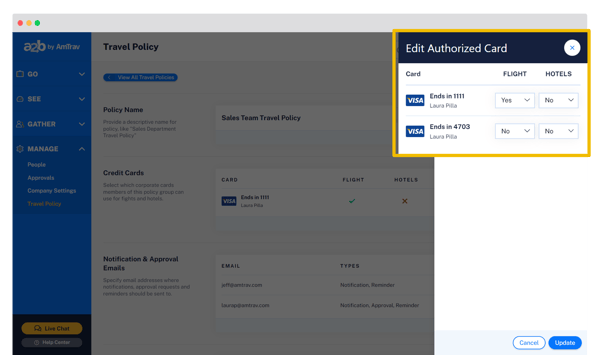
*When booking, travelers within the policy can now select this card from their payment options on the Select Your Form of Payment area on the Book Your Flight page.
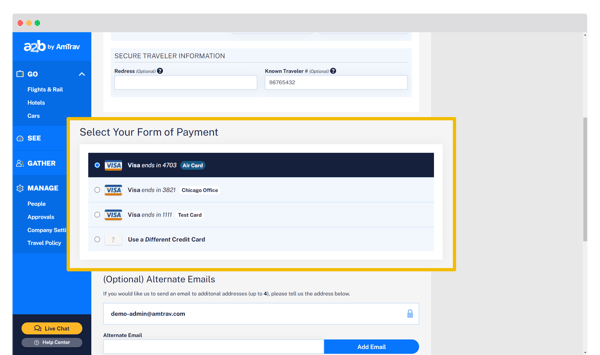
Great! You've created a policy, configured your approvals and notifications, assigned travelers and now assigned credit cards to your policy, you're ready to configure your Air, Hotel or Car Rental policy rules within your policy.
Did we answer your question? If not let us know so we can improve this article for you:
