Use Traveler ID fields (aka employee ID fields) to collect specific information about travelers for every booking.
Traveler ID fields let you collect specific information about travelers like their department or home office for each booking, making it easier to analyze your travel and spending data by department or office.
Note that because Traveler ID fields are about the specific traveler they don't change for each booking, if you need a field that changes for each booking (like a trip reason or project code for a trip) you can use Billing Tags (learn more about Billing Tags aka optional billing fields here).
Here's how to add Traveler ID Fields to your account:
Step 1: Click on Company Settings under Manage in a2b.
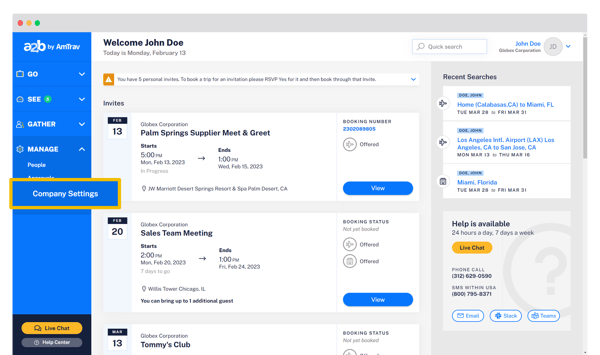
Step 2: Scroll down to the Traveler ID Fields section and click Add New Traveler ID Field.

Step 3: Add the Field Name and then select whether the traveler’s answer options for each field should be chosen from a drop-down menu ("Pre-set options") or if bookers can enter their own text ("Accept free-form input"). If answers are pre-set, you’ll need to enter each pre-set option here too, click Add to save each pre-set option or add multiple pre-set options at once. Click Add to save your new Traveler ID.
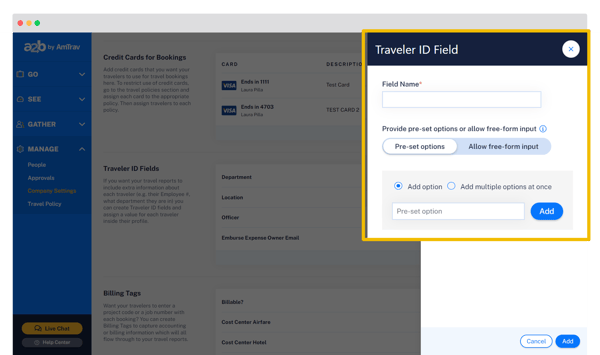
Next you can set Traveler IDs for each AmTrav-registered user in My Team, see the "Add a new user" article for help with setting Traveler IDs.
Did we answer your question? If not let us know so we can improve this article for you:
