Set a car rental policy to help your bookers and travelers select car rentals that make sense for them and for your company.
A car rental policy allows you to set guidelines to control spend and optimize your supplier strategy, guiding bookers to pick car rental options that work for them and for the company.
Travel policy is applied to both original bookings and trip changes, online and offline with AmTrav's 24x7 Travel Advisors.
After you've created a policy, here's how to add a car policy:
Step 1: Click Travel Policy on the left side of your dashboard.
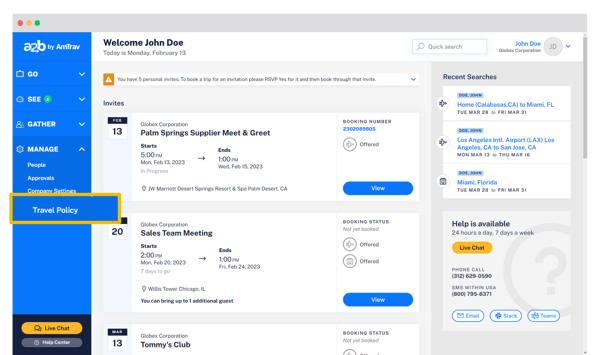
Step 2: Click the travel policy under Policies that you would like to edit.
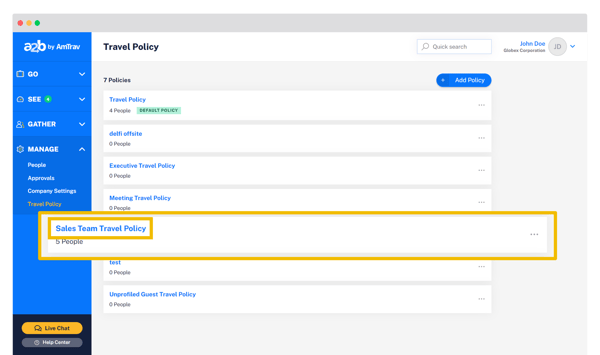
Step 3: Scroll down to the Car Policy area and enter or update the details, including:
- The maximum daily rate allowed and minimum advance purchase for car rentals.
- Largest permitted car type and whether only preferred car rental companies should be booked.
- And amount over the Lowest Logical Rate (essentially the market rate).
These policies will apply to both original bookings and trip changes, online and offline with AmTrav Travel Advisors. For changes, all three of these criteria will apply.
Click Save to commit changes for any updates.
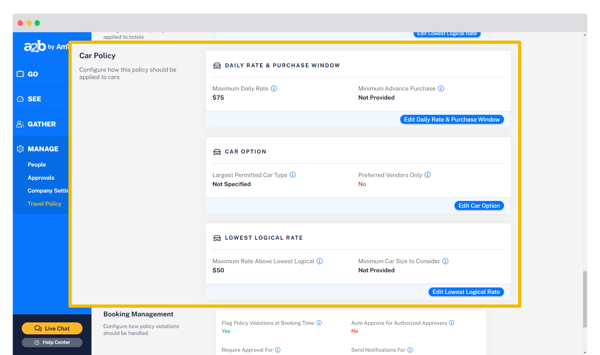
Bonus Step 4: If you need help setting up a direct bill with car rental companies for some or all of your travelers, your Relationship Manager can help you get that done!
That's it! Bookers and travelers will now see flags in their car rental display showing which options are out of policy (and why) and guiding them to select in-policy options. If they select an out-of-policy car rental they'll be reminded of the policy and asked for an explanation at booking.
Did we answer your question? If not let us know so we can improve this article for you:
