AmTrav’s one connected platform gives you direct access to view and download any data you need in your Travel Reports.
To view your Reporting Dashboard, click on Travel Reports on the left side of the Amtrav page.
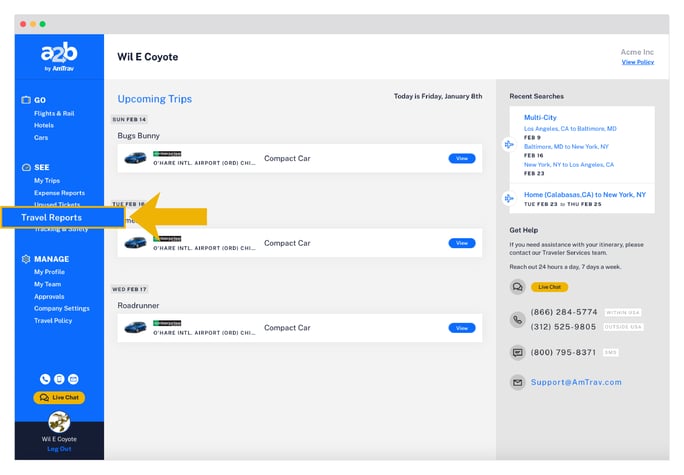
The Account Dashboard shows a summary overview of your company’s reporting for the previous month.
At the top of the dashboard you can select a set or custom date range and display data By Booking Date or Travel Date (Booking Date is when your booker made the booking, Travel Date is when your traveler departed).
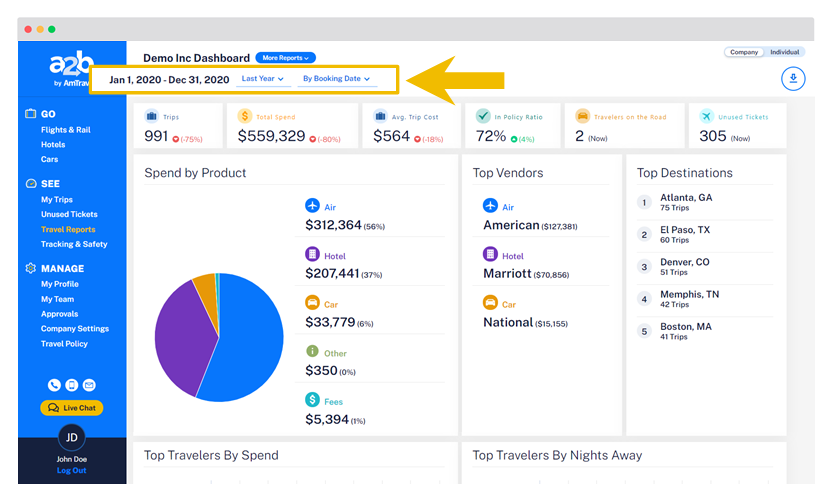
At the top of the dashboard, you’ll see the More Reports button. Hover over this to see detailed reports on Spend, Air, Car, Hotel, Travelers activity, and travel policy Compliance. For example, under Hotel you'll be able to click on the Hotel Spend report to see each hotel booking with detail like stay dates and room rate or the Hotel Chain report with spending data by hotel chain. Click on any of the reports to view that report.
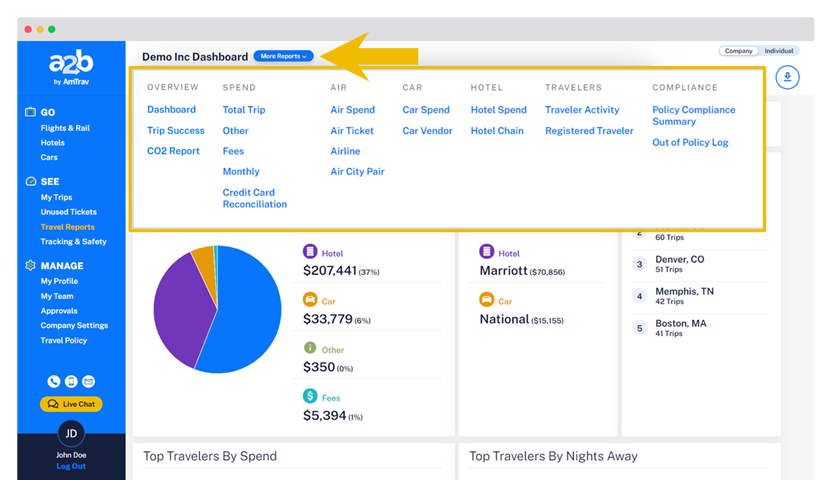
A semi-detailed guide to each type of report:
- Overview: the Dashboard with summary statistics and the Trip Success Report showing your travelers' post-trip survey feedback on their trip productivity, supplier and AmTrav satisfaction, and CO2 emissions.
- Spend: Spend Reports including Total Trip that shows the total trip for each booking, Other shows ancillaries like airline seats, fees and EarlyBird Boarding purchased through AmTrav, Fees for AmTrav service fees, Monthly for monthly summaries of purchases by products, and the Credit Card Reconciliation Report showing every credit card charge made through AmTrav to help you reconcile the travel charges on your credit card statement.
- Air: See detailed air spending in the Air Spend Report, spending by each airline ticket in the Airline Ticket Report, spending by carrier (American, Delta, Southwest, etc.) in the Airline Report and spending by every city pair in the Air City Pair Report (by leg so a roundtrip is comprised of two legs).
- Car: Detailed car rental spending by each booking is in the Car Spend Report, spending by car rental company (Enterprise, Hertz, National, etc.) in the Car Vendor Report.
- Hotel: Detailed car rental spending by each booking is in the Car Spend Report, spending by car rental company (Enterprise, Hertz, National, etc.) in the Car Vendor Report.
- Travelers: See trips and spending by each Traveler in the Traveler Activity Report, if you need a list of all your travelers you can find that (and add or remove fields -- see below) in the Registered Traveler Report.
- Compliance: Finally, how's your travel policy performing? See what portion of trips are booked within policy in the Policy Compliance Report and see a record of each out-of-policy booking with the policies violated and explanation in the Out of Policy Report.
Quick tip: many of the numbers and fields on the Dashboard click through to reports. Click on Total Spent to see your Spend Report, click on In Policy Ratio to see the Policy Compliance Report, Travelers on the Road to see the Traveler Locator, or any of the Air, Hotel and Car Product and Vendor fields to see those product Spend Reports.
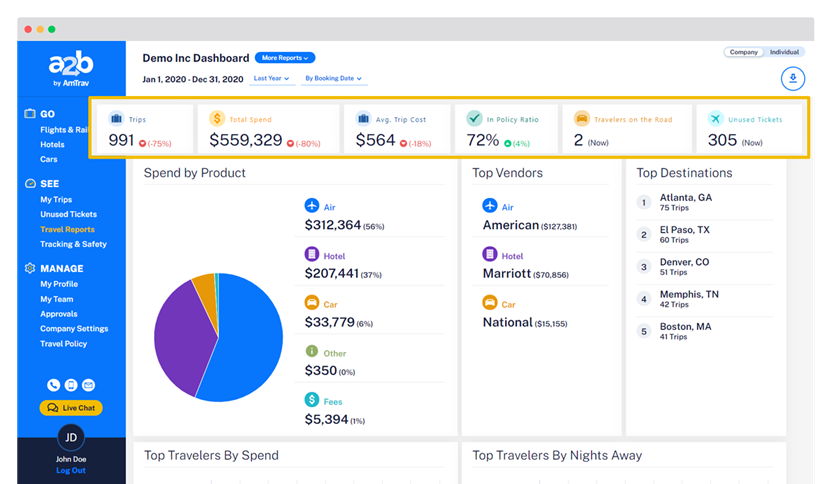
Also, if you're in a report and can't find the field you're looking for (say, an Optional Billing Field or Employee ID Field), check that hamburger menu in the upper lefthand corner of the chart.
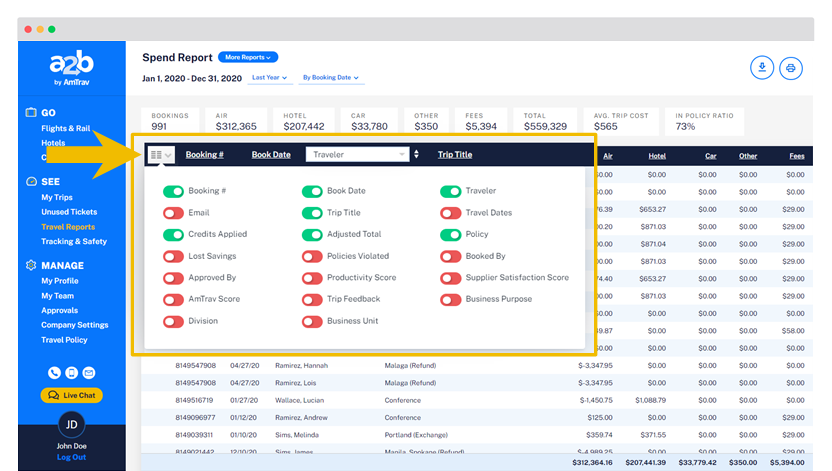
For additional information and specific questions about reports offered in your Travel Reports please reach out to your Relationship Manager, they're ready to help!
Did we answer your question? If not let us know so we can improve this article for you:
