View or download invoices for any trip in AmTrav in just three quick steps
In addition to itinerary details in Trip Confirmations emailed to bookers and travelers and Trip Reports available in My Trips, AmTrav prepares Invoices showing charges and refunds for each transaction that AmTrav runs, allowing you to easily reconcile each transaction on your credit card with its purpose.
Invoices show airline ticket and paid ancillaries transactions, prepaid hotel transactions and fee transactions that are paid through AmTrav. Note that charges made directly with vendors -- like hotel and car rental charges -- are not on invoices because AmTrav doesn’t run those transactions and can’t report the exact charge, but you can get the invoices/receipts from those vendors directly.
By the way, would you like some or all invoices automatically emailed to you or a colleague? It's easy, just follow the instructions in Step 6 of the "Set Up my Travel Policy" article (link here).
Here’s how to find, view and download your invoices:
Step 1: Click on Travel Reports on the left side of your dashboard.
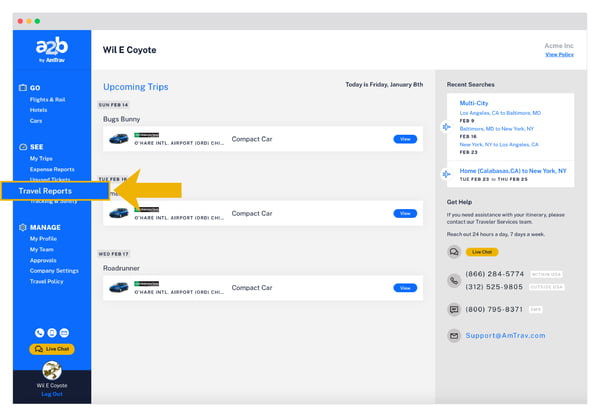
Step 2: At the top of the page, you’ll see a More Reports button. Move your cursor over that to see a dropdown menu listing all available reports (see below), under Spend, click on Credit Card Reconciliation (also this link).
.png?width=600&name=amtrav-reports-accessing_invoice-screenshot-desktop-step2-01%20(1).png)
Step 3: You'll see the Credit Card Report for all bookings made in the specified time frame. Click on the Invoice Number to access a specific trip’s invoice (if you don't see the Invoice Number field in the report then it's hidden, un-hide it by toggling Invoice # on in the upper-lefthand show/hide fields menu). The invoice will open in a new window and you can download it as a PDF.
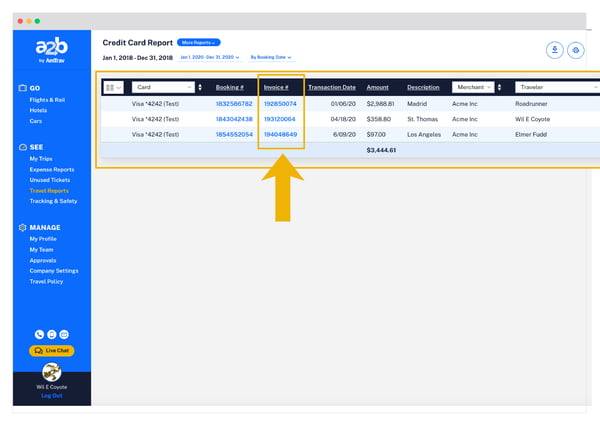
Did we answer your question? If not let us know so we can improve this article for you:
