Add new Travelers, Coordinators and Administrators to your AmTrav account in four easy steps.
Note: this article covers manually adding individual users. To upload more than a few new users at a time, it's easier to add users in batches, see the "How to batch upload users" article.
Note: Gather does not require that you add a profile before inviting employee or guest travelers. Please see "How to add Attendees" the Gather section of the Knowledge Base for more.
To add each individual new user:
Step 1: Click on People on the left side of your a2b dashboard.
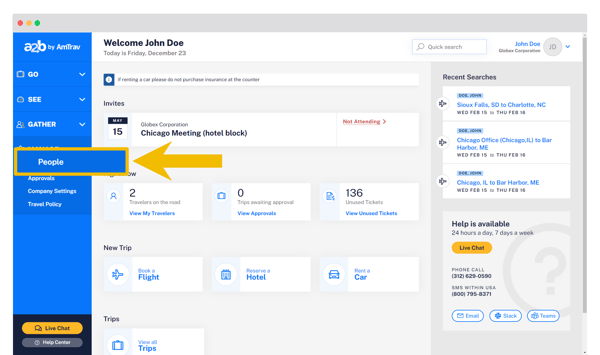
Step 2: On the upp right side of the page, click on Add Traveler (it says Traveler, but you can add Travelers, Coordinators and Administrators using this button):
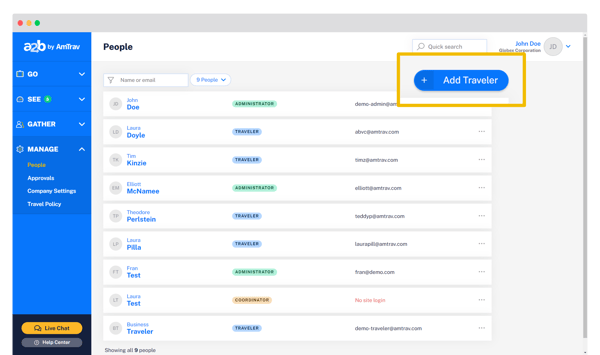
Step 3: If you're inviting a new user with Send an Email Invite, enter that user's email address and the policy to which you want them assigned. (Note that if the email address is assigned to an existing user profile or someone who's already been invited, we'll tell you that that email address has already been registered or invited.) Add as many users as you'd like. Click Send Invitation(s) to send the invite to each new traveler and they can complete their signup and profile setup, you will get a notification email when the new traveler has accessed their new profile (in case you need to return to set their Traveler ID fields, etc.).
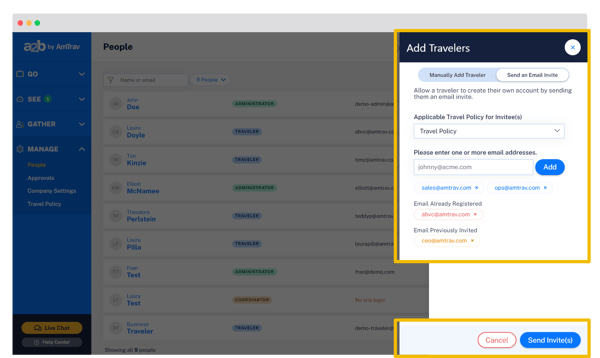
Step 4: If you're adding a new profile with Manually Add Traveler, enter the details for the new user, (required fields are First Name, Last Name and Gender). If you'd like to give this user login access please enter their work email address and click the "Permit site login" checkbox (they'll be invited to set their password themselves). If you're setting up a profile for someone who won't login themselves (e.g. someone for whom you book regularly, but they won't book themselves), you can enter their email address but leave "Permit site login" unchecked, they won't have login access. You can assign the new user to a travel policy here (recommended) or via Travel Policy (more info on that here). When you’re done, click Add Traveler, the profile will be created and they'll be invited to access AmTrav if you've given them site login access.
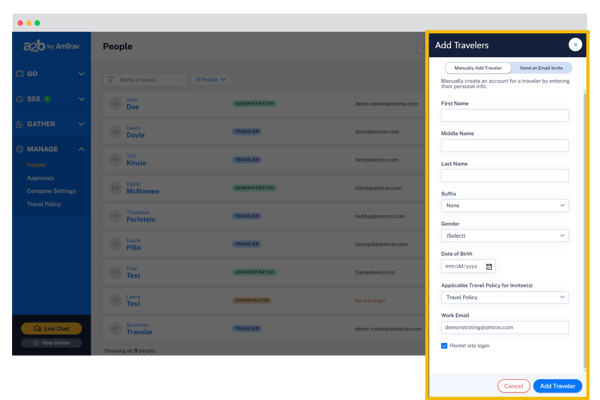
Step 5: After adding the new user you can edit their full profile including selecting their user role (Traveler is default, can switch to Coordinator or Administrator), Travel Policy and Approver settings and Traveler ID fields, selecting who the user can book for if the user is a Coordinator, add loyalty accounts, passport details, secure travel profiles, custom search locations and travel preferences, booking notifications and more -- filling these in now will save you time filling in details later when you book for these users.
Reminder: adding more than a couple users? It's easier to add users in batches, see the "How to batch upload users" article (link here).
Did we answer your question? If not let us know so we can improve this article for you:
