How do I recognize Gather bookings, track my Gather booking spending and keep my Gather travelers safe?
How do I recognize Gather trips in AmTrav?
In Trips and Trip Details Gather bookings are labeled with the Gather logo (below left), travelers invited as non-employee guests are labeled as Guest (below center):
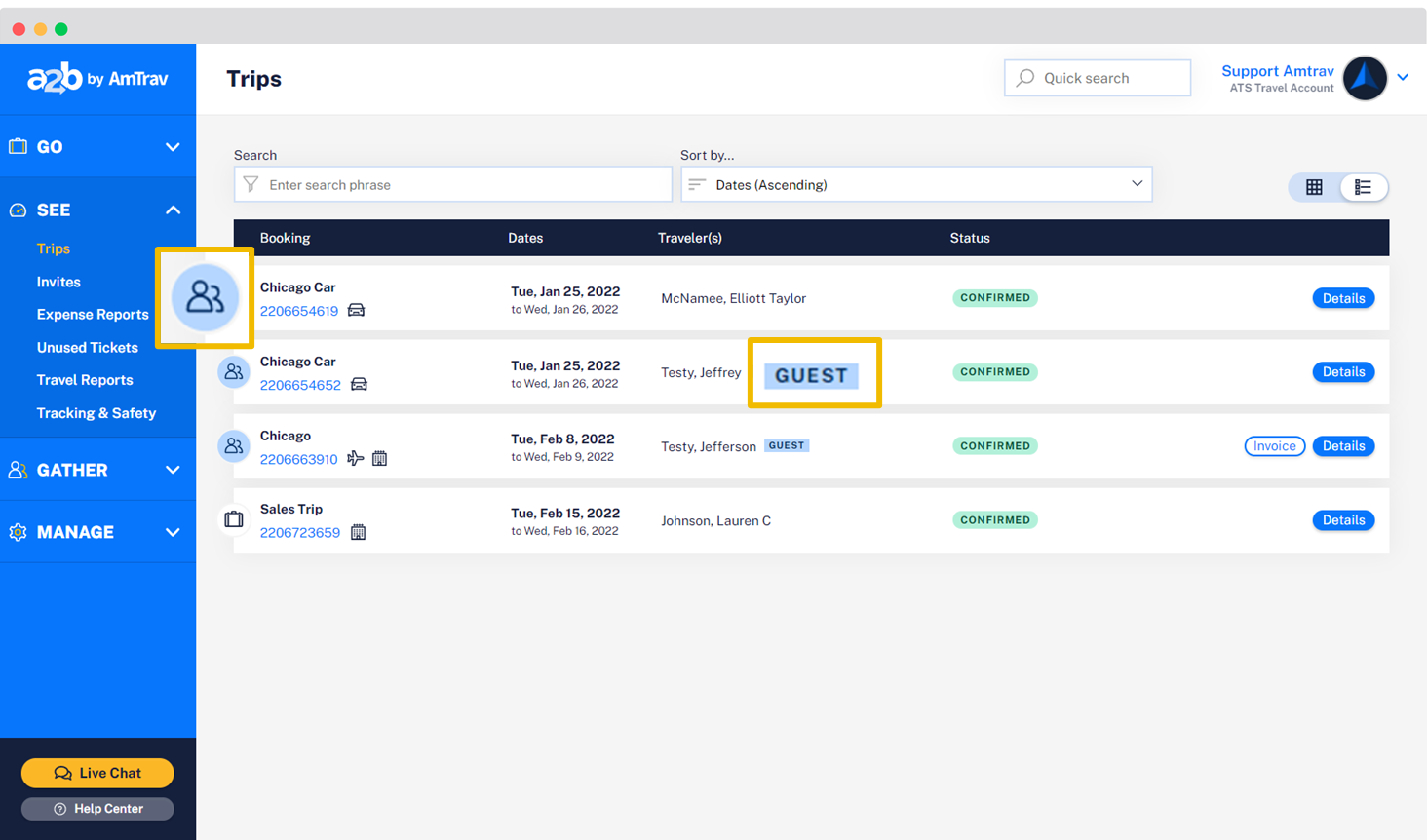
How do I recognize Gather trips in my AmTrav Travel Reports?
You can identify Gather bookings, transactions, spending and more throughout your Travel Reports using, each of which you can filter by to isolate Gather trips or certain types of Gather trips:
- the Gather column that discloses whether the booking or transaction was Gather (Y/N)
- the Gather Title column that discloses which Gather meeting the booking is associated with ("John Doe Interview," "Q1 Sales Meeting," etc.)
- the Gather column that displays the Gather meeting type (Interview, Meeting, Candidate Travel, etc.)
- the Gather column that displays what kind of traveler the the Gather traveler was (Registered employee, unregistered employee, unregistered non-employee)
Along with your usual employee IDs and optional billing fields, of course.
(Note that these fields may be hidden, you can unhide them in the upper lefthand corner of the report.)
How do I recognize Gather trips in my AmTrav Tracking & Safety Reports?
Gather travelers, bookings and itineraries can be identified throughout your Tracking & Safety tools including the Traveler Locator, Travel Advisories, Arrival & Departure Manifest reports using:
- the Gather column that discloses whether the booking or transaction was Gather (Y/N)
- the Gather Title column that discloses which Gather meeting the booking is associated with ("John Doe Interview," "Q1 Sales Meeting," etc.)
- the Gather column that displays the Gather meeting type (Interview, Meeting, Candidate Travel, etc.)
- the Gather column that displays what kind of traveler the the Gather traveler was (Registered employee, unregistered employee, unregistered non-employee)
(Note that these fields may be hidden, you can unhide them in the upper lefthand corner of the report.)
Along with your usual employee IDs and optional billing fields, of course. You can filter by each of these to isolate Gather trips or certain types of Gather trips.
