AmTrav customers who use Emburse expense reports can designate an Expense Owner to receive expenses on behalf of travelers
Do you have a central expense preparer -- a Delegate User in expense parlance -- who prepares expense reports for several people on your team? Or do you use a single, central company card for all your AmTrav travel purchases and want those expenses to go to one single expense account? AmTrav customers who use Emburse Expense brands including Emburse Enterprise, Emburse Professional, Emburse Spend, Abacus, Nexonia and Tallie can identify that expense preparer or Delegate User in an Expense Owner Employee ID field so the Delegate User automatically receives those travelers' travel expenses in the expense preparer's central Emburse brand account.
Here's how to configure the Expense Owner field and designate Expense Owners in each traveler's profile (note: you must be an Amtrav Administrator to configure and designate Expense Owners in AmTrav):
Configuring the Expense Owner field:
Step 1: Navigate to Company Settings in AmTrav.
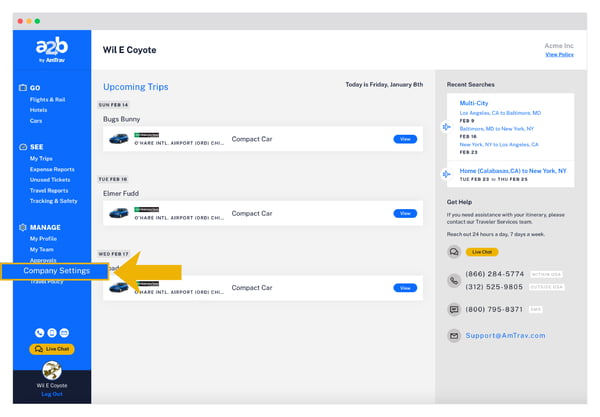
Step 2: Scroll down to Traveler ID Fields and click Add New Traveler ID Field.
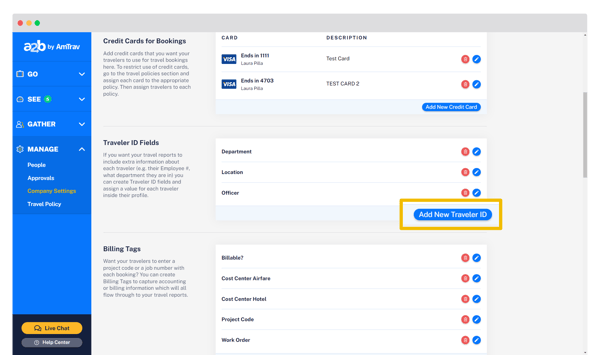
More about Traveler ID fields in AmTrav.
Step 3: Enter "Emburse Expense Owner Email" in Field Name and select Accept free-form input. Click Add. Note! The Field Name must be entered exactly including the capitalized letters otherwise Expense Owner forwarding won't work.
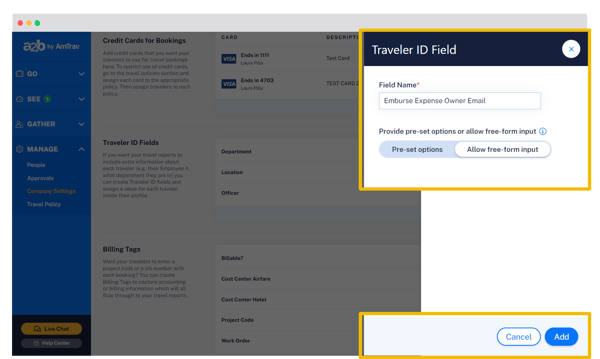
Designating an Expense Owner for a single user or a few users:
Note: designating an expense owner for a lot of users? Scroll down for those instructions.
Step 1: Now that you've configured the Expense Owner Traveler ID field (above) you can navigate to People in AmTrav to add Expense Owners to AmTrav users' profiles:
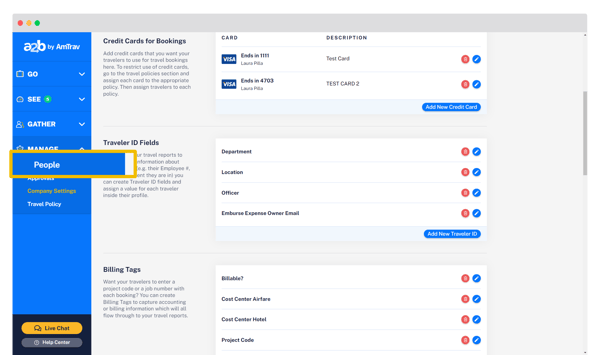
Step 2: Select an AmTrav user (click on their name in blue on the left) to add an Expense Owner to in their profile. You can add Expense Owner to any Traveler, Coordinator or Administrator:
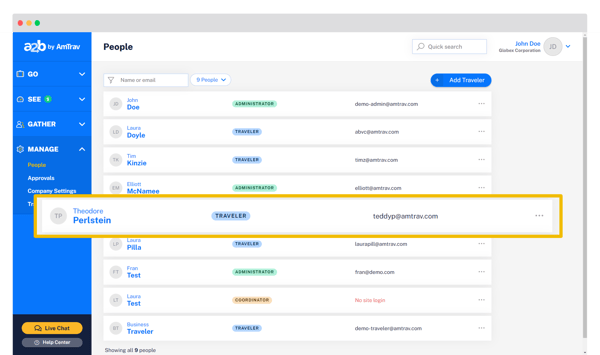
Step 3: Navigate to the Traveler's IDs field and click the Edit IDs button in the bottom right:
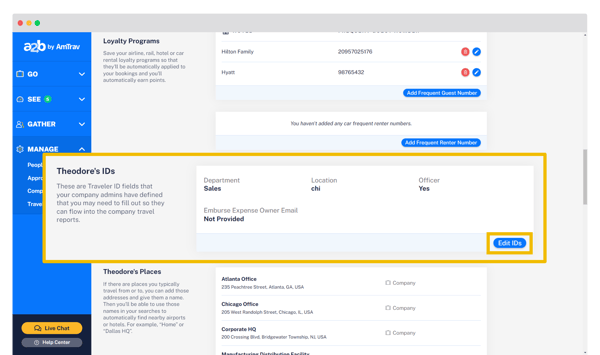
Step 4: Last step, enter the Expense Owner's email in the Emburse Expense Owner Email field and click Save. Repeat steps 2-4 for each user for whom you intend to designate an Expense Owner.
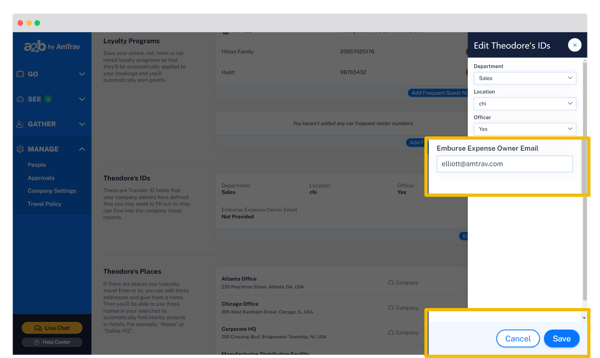
More about Traveler ID fields in AmTrav.
Designating expense owner for many users (10+):
Please contact your AmTrav Relationship Manager, they can use a bulk update process to quickly add Expense Owners to your users' profiles.
Conclusion
Great! Now every time an AmTrav user with a designated Expense Owner books (whether the traveler books for themselves or someone else books on behalf of the traveler) the travel expense items will be sent to the Expense Owner's Emburse expense wallet.
Did we answer your question? If not, let us know so we can improve this page for you:
