Easily search for and book a car rental onto an existing AmTrav booking
Did you book a flight, hotel or car with AmTrav, then need to add a car or an additional car rental to your booking? Good news, adding a car rental to an existing AmTrav booking is easy.
Step 1: To add a car rental to an existing AmTrav booking, first find that booking either on the a2b homepage or navigate to My Trips:
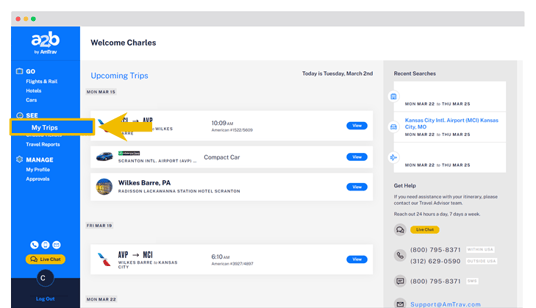
Step 2: if you selected My Trips, locate the booking you're looking to add a car rental to and click View:
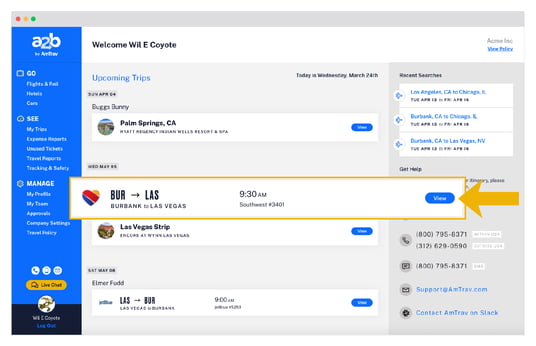
Step 3: on the right side of the Trip Details page you'll see the Add a Car button, click on this to see your add a car options. Generally you can easily search for a car rental located 1. near the airport or other location your current trip takes you to, or 2. at another location, including oneway rentals (say you're landing in one city then driving to another town). Need to select different dates for your rental (maybe add different cars for different parts of your trip)? Select the third option, Another Location/Dates.
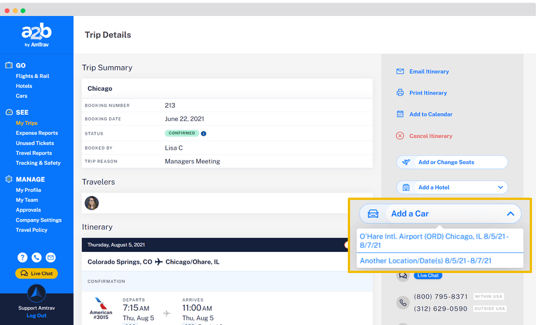
Step 4: If you selected 1. near the airport or other location your current trip takes you to, you'll land on the Car Results page for that search -- pick a car and complete your booking, just like you would for a new car rental booking (additional instructions on car rental booking). Note that AmTrav reminds you that you're adding this car rental to your existing booking with a banner at the top of each car rental page:
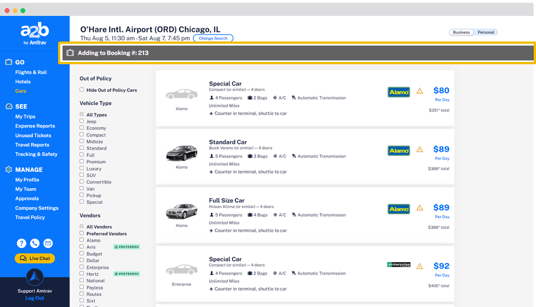
Step 5: If you selected the second option, another location or dates, you'll land on the Rent a Car search page, you can enter your car search parameters from here then continue to select a car and book your car rental (additional instructions on car rental booking). Note again that AmTrav reminds you that you're adding this car rental to your existing booking with a banner at the top of each car rental page:
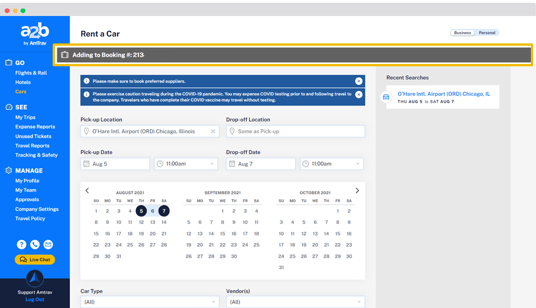
Need to add additional car rentals? Just repeat this process, it's that easy!
