Easily search for and book Amtrak train trips on AmTrav with your travel policy and loyalty account automatically applied.
You can easily search for and book a rail reservation in a2b. Here’s a simple guide on how to book your Amtrak train trip.
Step 1: Click on Flights & Rail on the left side of a2b.
.png?width=648&name=amtrav-flights-screenshot-desktop-step1-01%20(2).png)
Step 2: If you're only looking for trains, select Amtrak using the Airlines drop-down menu to make this a Rail reservation (note: AmTrav supports Amtrak, we cannot currently book local commuter rails or European rail companies). Enter a city, town, or station in the From and To fields. If you're booking for someone else you can choose that person in the upper righthand corner (you can also change traveler on the Select Flight and Flights Review pages). Choose your departure and return dates and click Search.
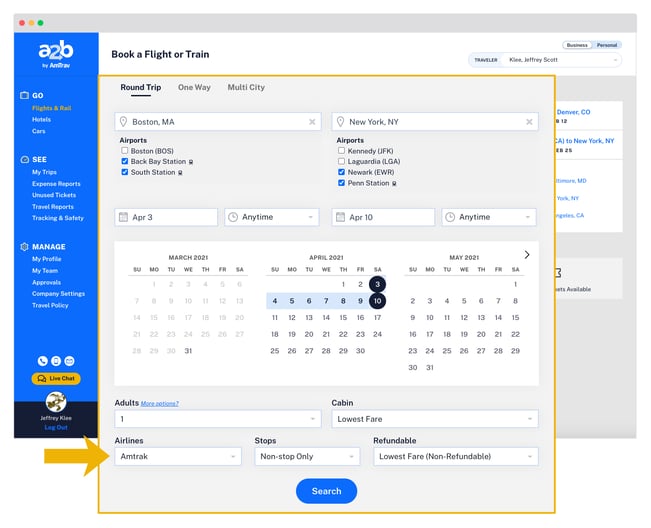
Step 3: In your search results each row is a flight or train option, each column is a fare type, from Coach on the far left over to Business on the far right. You can:
- change the flight sort order in the upper-lefthand corner (by default results are returned in order of fewest-to-most stops and earliest-to-latest departure time),
- narrow your search by filtering by specific departure Times and Airports (stations) to include,
- learn more about fares by clicking on the brand name about the fare amount ("Coach Class") or selecting the Compare feature and selecting different fares to compare,
- and see which fares are in and out of your travel policy
Note: seat map preview isn't available for Amtrak because seats are not assigned on most trains and seat assignment on the Acela isn't supported through sellers like AmTrav.
Once you've found the train and fare that works best for you, select it by clicking on the price, then repeat this step for your return leg (if you're booking a roundtrip).
Really important note! AmTrav evaluates all flight and train itineraries to find the best departure times and prices based on your search, and only displays the best flight and rail options. If you're looking for specific trains, filter for Amtrak and your departure time to find the train you want!
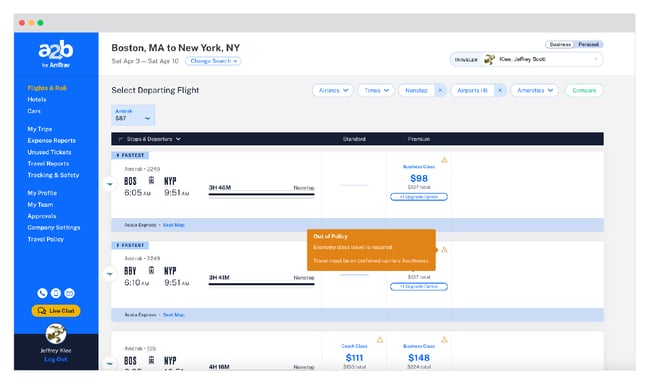
Step 4: Review and confirm the details of your trip. Note the Fare Rules to confirm what your ticket includes. We'll let you know if the tickets you selected are outside of company policy and provide you with alternative in-policy options. Click Continue.
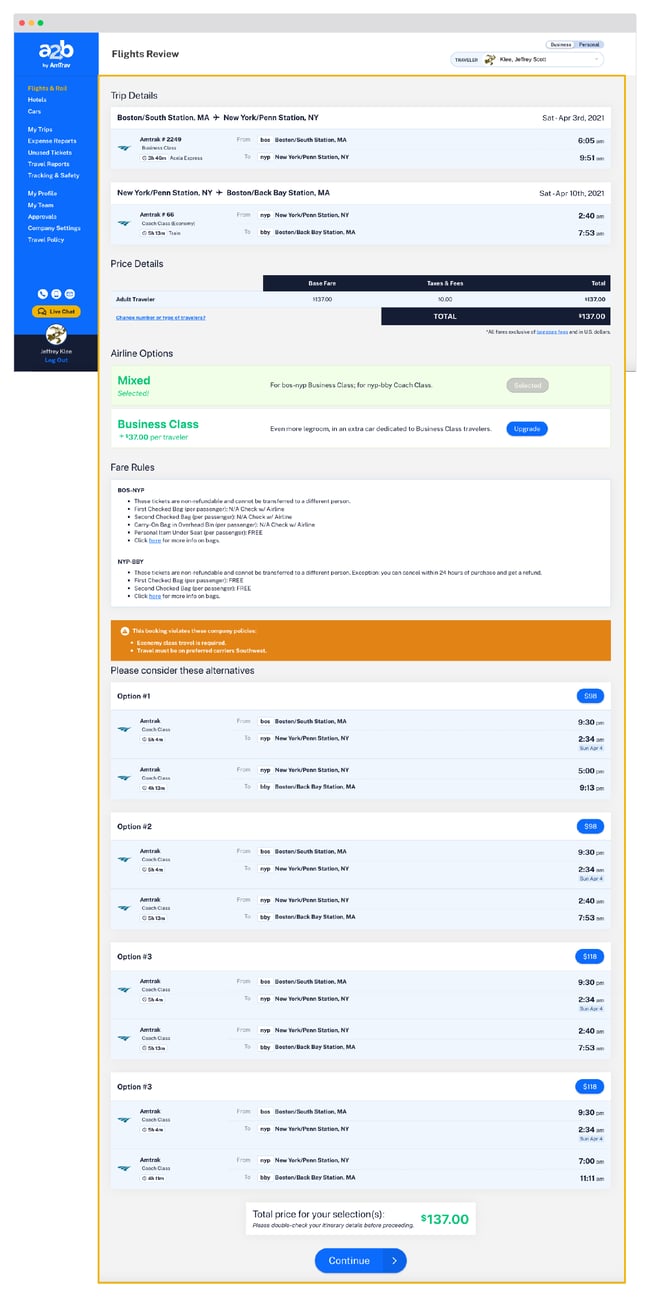
Step 5: Enter the remaining trip details including Traveler and Payment information, Trip Title, Alternate Email addresses, and any special instructions or Optional Billing Fields that your company requires. Click Purchase to complete the reservation.
Note: you may or may not be able to add Special Instructions to your booking to request special trip handling, depending the account settings your travel administrator set with AmTrav. If you're unable then simply chat an AmTrav Travel Advisor right after booking with your request. Learn more about Special Instructions.
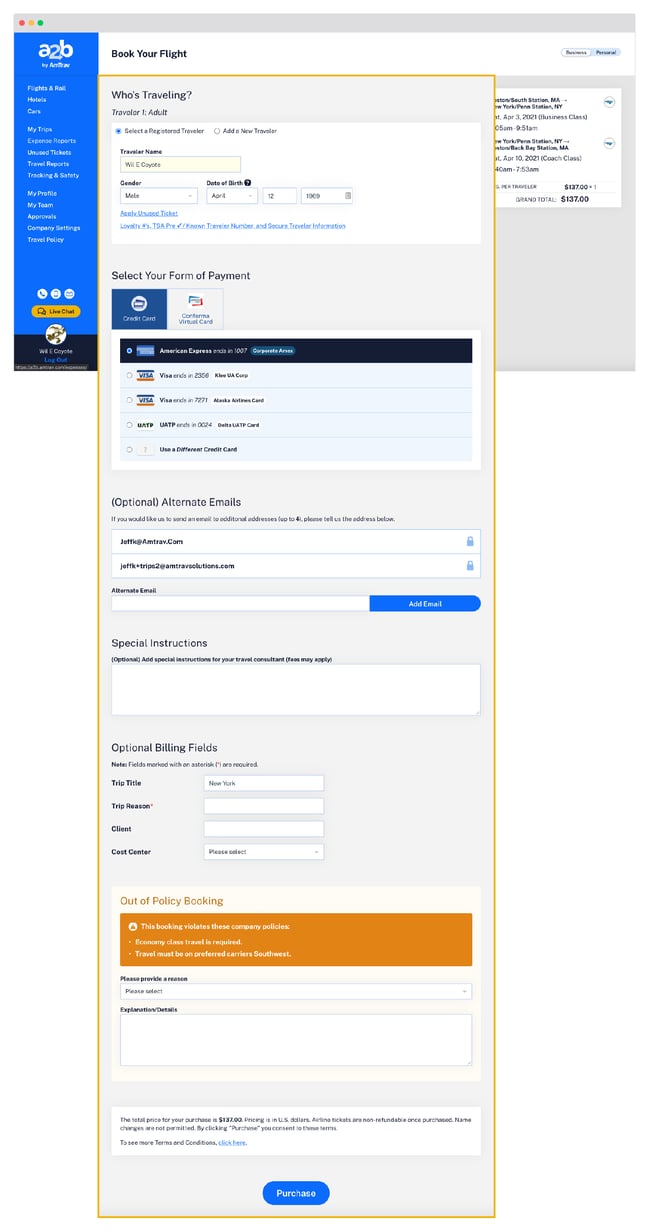
Step 6: From the Trip Details page you can email or print your itinerary, add your itinerary to your calendar or add a hotel or rental car to your booking. AmTrav will email your Amtrak boarding pass to you prior to departure. Amtrak typically allows reservations to be cancelled and refunded within 24 hours, you can retrieve and cancel your trip via the My Trips page. If you're booked on Acela and would like to select a seat you can do that on Amtrak.com.
.png?width=650&name=amtrav-flights-airfare_reservations-screenshot-desktop-step6-01%20(1).png)
