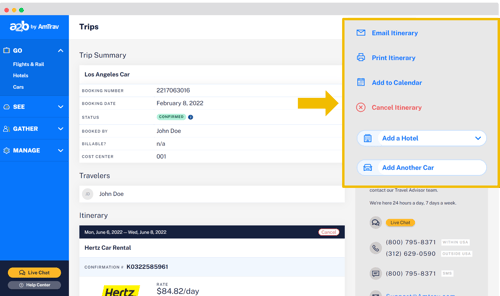Shop and book car rentals on AmTrav with your company's travel policy and negotiated rates automatically applied.
Whether you're starting your booking with a car rental or adding a car rental to an existing booking, you can book your car in six quick steps:
Step 1: Click Cars on the left side of the AmTrav page.
Note: if you're adding a car to an existing booking, locate that booking in See: Trips, select the trip and select Add Car on the right side of the page.

Step 2: Enter your Pick-up and Drop-off locations (you can search by city, airport, specific address or even landmark like the San Diego Convention Center) along with your pick-up and drop-off dates and times. If it's applicable, select your preferred Car Type and Vendor. Click Search Cars. If you’re booking someone else, you can select that traveler in the top-righthand corner of the Rent a Car page, Car Results page or Review your Car page.
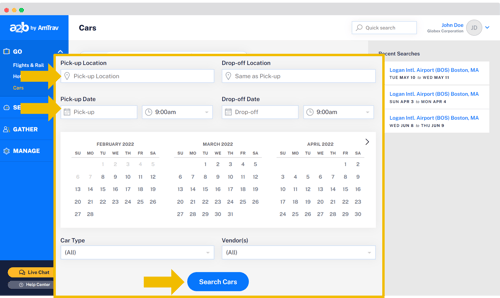
Step 3: Your car rental search results will display car type, passenger capacity, mileage limit, and transmission type. If you search by address, city or landmark then a map will appear showing you where car rentals are located and listing each option, if you search by airport then only the listings will appear (no map). You can filter your results by Vehicle Type and/or Vendor. Select your car by clicking on the price.
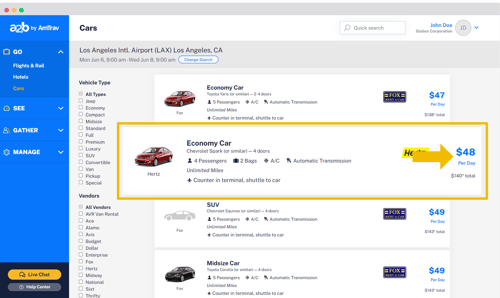
Step 4: Review and confirm the details of your car selection and rental terms on the Review Your Car page. Click Continue.
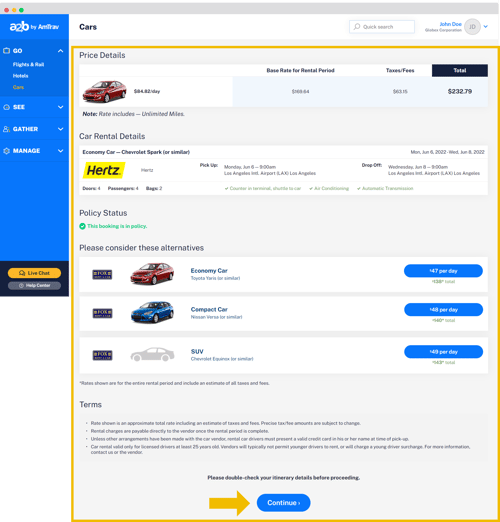
Step 5: Enter the remaining trip details including Traveler Information, Optional Billing Fields required by your company, and an explanation if your booking is out of your company’s policy. A credit card is not required to reserve a car rental through AmTrav, payment will be taken at the rental car counter unless your company has a direct billing arrangement with specific car vendors. Click Book Now to complete your reservation.
Note: you may or may not be able to add Special Instructions to your booking to request special trip handling, if you're unable then simply chat an AmTrav Travel Advisor right after booking with your request. Learn more about Special Instructions.
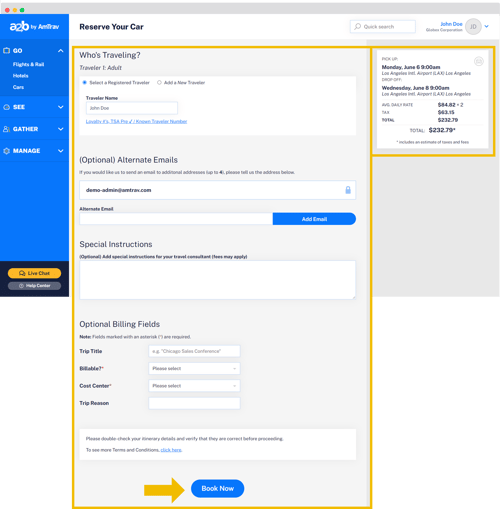
Step 6: From the Trip Summary page, you can email or print out your itinerary or add your itinerary to your calendar. You can also easily add a hotel or another rental car to the same booking, or cancel your car rental if you no longer need it or need to change it.