You've set up your travel policies to help travelers find good itinerary options, now assign travelers to those policies.
Note: this article covers how to assign travelers via Travel Policy, you can also easily assign travelers to a policy when you create their profile (learn more) or batch upload users (learn more) or via their profile in My Team. If you have a travel policy designated as default -- we recommend that you do -- new travelers will be automatically assigned to that policy unless you specify a different policy.
Here's how to assign travelers to a specific travel policy:
Step 1: Click Travel Policy on the left side of your dashboard.
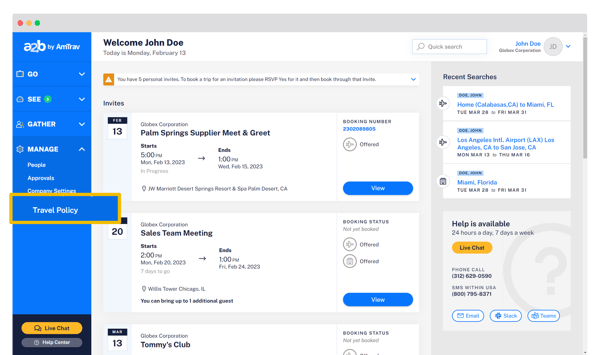
Step 2: Click on the policy under Active Travel Policies you would like to assign travelers to.
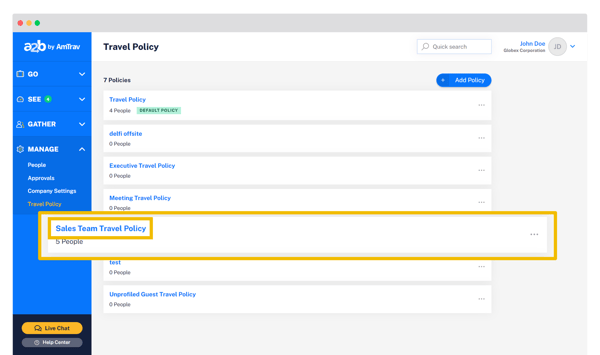
Step 3: Scroll down to the Members area, click Edit Members then select the users you would like to add to the policy, click Save to commit your changes. AmTrav users in this policy will now only be able to book travel within the limits and approval rules of this specific policy.
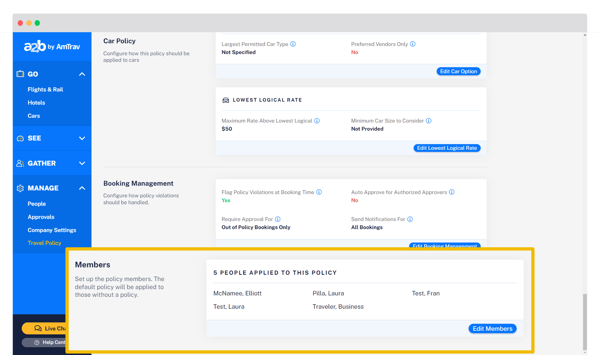
Great! Up next if there's a specific credit card you'd like used for bookings within this travel policy you can learn how to set that card in "How do I assign a company credit card to a specific travel policy?", or if you're ready you can configure your Air, Hotel or Car Rental policy details within your policy.
Note: if you have Coordinators or Administrators who book for others, the travel policy for the selected traveler -- not the Coordinator or Administrator -- will be the one applied to that search. If you switch travelers mid-search, AmTrav will apply the new traveler's policy.
Did we answer your question? If not let us know so we can improve this page for you:
