Save your company's credit card information to your AmTrav account so your travelers and bookers can quickly, easily book travel
Saving your company's credit cards to your account allows bookers and travelers to select a payment method with a single click at checkout when booking air, train and hotels in AmTrav (and yes, you can save more than one card to your account).
Note: if you're updating a credit card (say the expiration date changed) we encourage you to update the card by clicking on the last four digits of the card and updating the card info in Step 2 below. If you update the existing card you won't need to re-assign it to policies (if you delete and add a card you will need to assign the new card to policies).
Here’s how to add a credit card to your AmTrav account:
Step 1: Navigate to Company Settings in AmTrav.
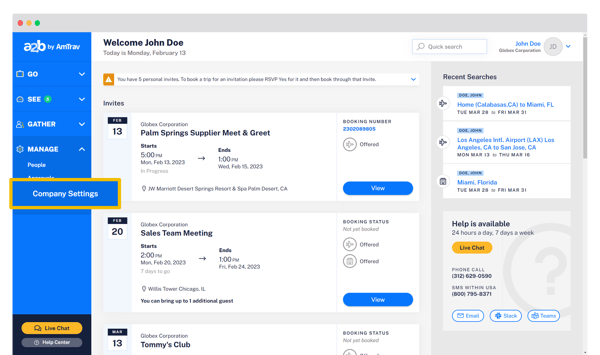
Step 2: Scroll down to Credit Cards for Bookings and click Add New Credit Card.
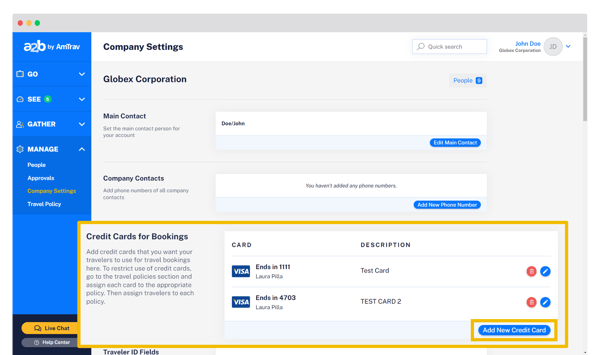
Step 3: Enter the credit card and billing information in the fields provided. The Description is your own internal reference to this card -- if it's a card for HR recruiting travel then you can name it "Recruiting Travel Card," if it's a card that you use for air tickets only you could call it the "Airline Card." Click Add to save the card to your account.
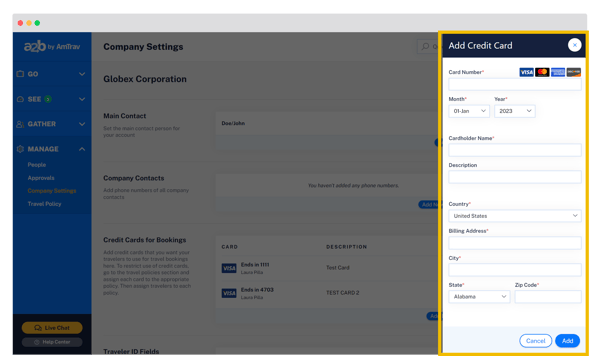
Step 4 (really important!): Contact your Relationship Manager or an AmTrav Travel Advisor to verify your card, we like to double-check the card before your travelers and bookers go to use the new card!
Step 5: Finally, assign the card to the correct travel policies so travelers covered by that policy can use it to book air, rail and hotel (article link here). (Reminder: if you're just updating the card and not adding it, you can skip this step as it will stay associated with your policies.)
Did we answer your question? If not let us know so we can improve this page for you:
/AmTrav%20(Bounce%20Colour)%20Logo%20Transparent-Dark.png?height=120&name=AmTrav%20(Bounce%20Colour)%20Logo%20Transparent-Dark.png)