Add or update your credit card in your profile for your own travel needs
NOTE: looking to add or update a company credit card for many travelers on an account? That article is over here.
Your company may have company cards stored to the company account to pay for some types of travel -- say, all airline tickets and hotels -- but you may still want your own card stored in your account too. You could use your own card to pay for extras that your company won't pay for like extra legroom seats or Southwest EarlyBird Boarding (depending on your company's travel policy), for your own personal travel, or in cases where your company doesn't have a card available so you'll use your own card and later expense the travel.
Note that a card added to your profile can only be used when you are the traveler, whether you're booking in a2b or a Coordinator or Administrator is booking on your behalf.
Here's how to add your own card to your profile:
Step 1: Click on My Profile via the dropdown in the upper-righthand corner of the AmTrav page.
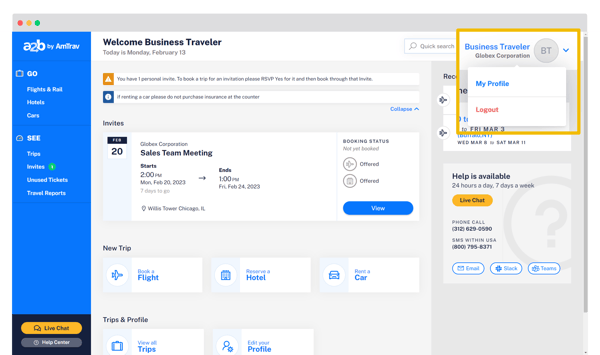
Step 2: Scroll down to the Credit Cards for Bookings section and click Add New Credit Card. If you're updating a card click the blue pencil on the right, click the red trash can to delete a card.
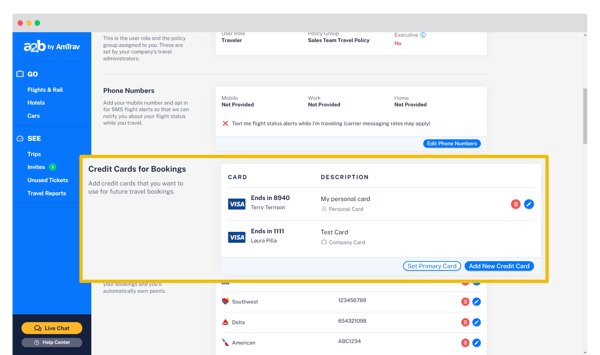
Step 3: In the Add Credit Card (or Edit Credit Card) box enter or update the card details and billing information. Click Add or Update.
- Description is your own label for the card, label it something so you (or someone booking on your behalf) will recognize this card.
- Use for lets you specify whether your card can be used for 1. all purchases, 2. only air purchases, or 3. only hotel and car purchases. And you can specify whether the card can be used for business travel, personal travel booked through AmTrav, or both.
- Bill to is usually set to "Me," if you want the card to bill to the company you'll do that by submitting an expense report.
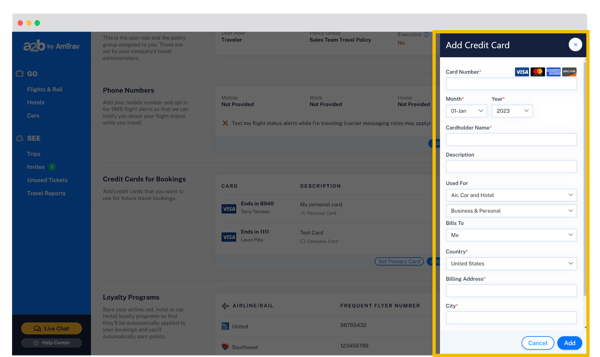
Step 4: Once your card is added, you can designate it as your primary (aka default) card by clicking Set Primary Card and designating which card you'd like set as default for your air and hotel purchases using the corresponding checkboxes (you may only specify one for air and one for hotel), click Update to commit the changes:
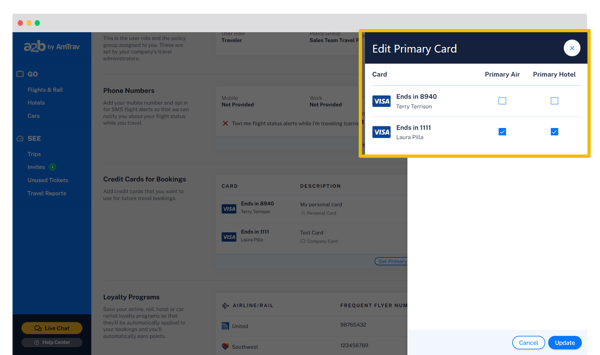
Step 5 (important!): call an AmTrav Travel Advisor to confirm that your card is added to your profile, they'll double-check that everything looks good for you when you're ready to book! (You can skip this step, but we'll need to call you the first time you make a booking & purchase with the card.)
Did we answer your question? If not let us know so we can improve this article for you:
