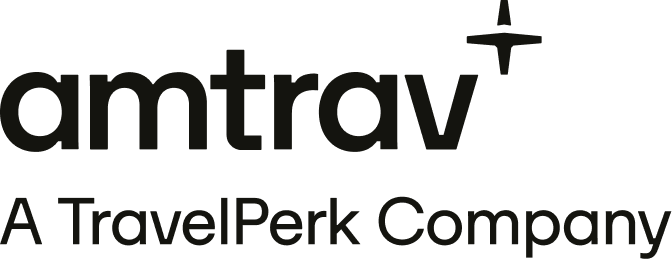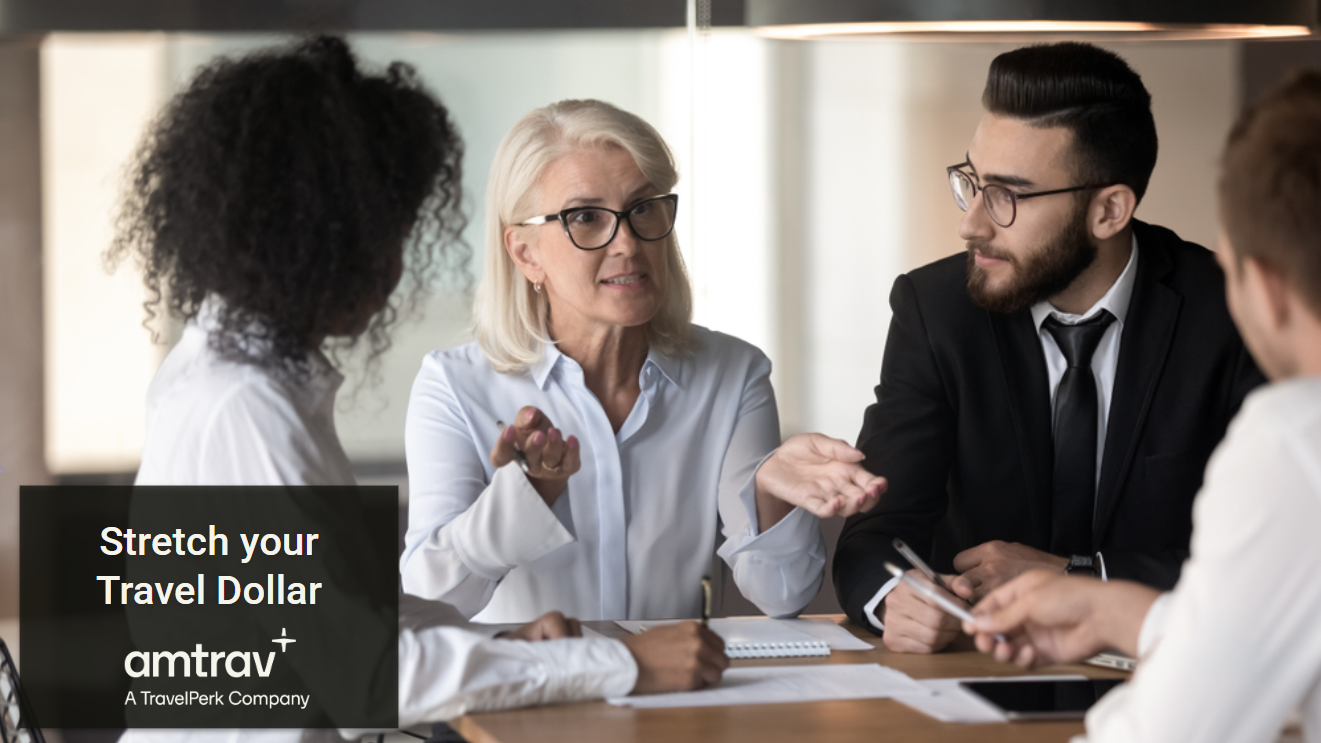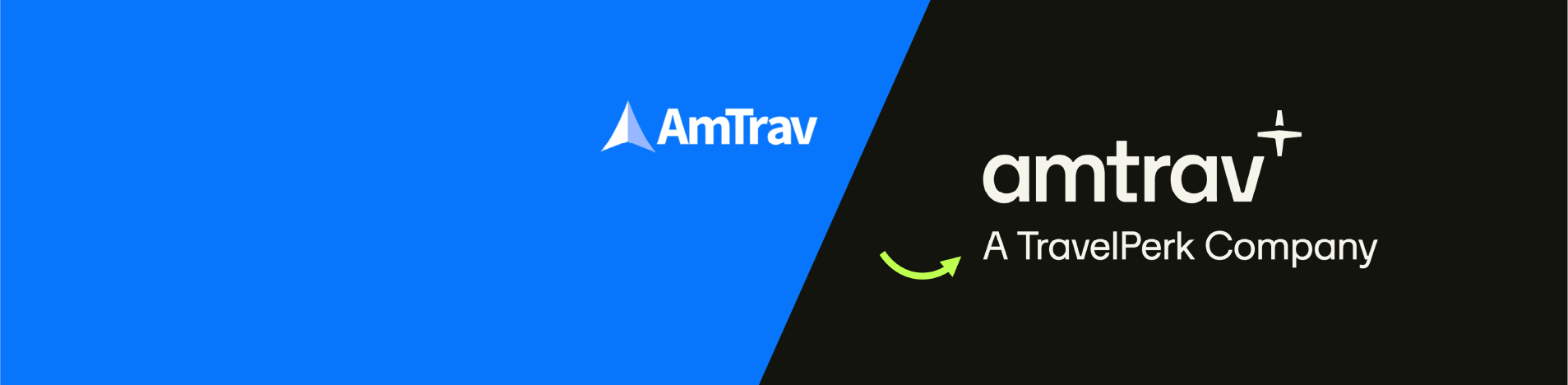Some TMCs claim to deliver the same awesome service to mid-market companies that their enterprise clients enjoy, but often fail to deliver because they only listen to their top 1% of customers – often borrowing precious engineering resources that could be used to develop features for their mid-market customers actually need!
At AmTrav, our mission is to create the best booking experience for travelers and admins – regardless of where the feedback is coming from. To start the new year we launched a small but mighty series of product updates, developed directly from customer’s feedback.
First up, Clone Policy
You’ve created the perfect travel policy that provides appropriate guardrails to keep travelers in policy, without hindering their ability to book what they need when they need it. Everything is working perfectly for most of your team, but a few travelers or another departments needs a slightly higher spend threshold.
Previously this required creating a new Travel Policy and entering in all of the details for flights, hotels, cars, approvals, etc… but what if your new policy is the exact same with the exception of one tiny change, like the flight policy?
Now in AmTrav you can simply clone that policy and edit the fields required, without starting from scratch every time, saving you time and giving you the flexibility to quickly scale your travel policies as your business needs evolve.
Simply go to your Travel Policies by selecting Travel Policies on the left side bar, scrolling to the policy you want to clone, select the 3-dot menu on the right, and click clone policy.
Up next, Edit Trip Titles and Billing Tags (After the trip has been booked)
Your traveler booked their flight and hotel accommodations for an upcoming business conference in Orlando. Only one small problem for your book keeping: your traveler forgot to include a name for their trip and accidentally entered the wrong information for one of your billing tags. No worries, you can easily fix that!
Navigate to your Trips tab and select the trip you want to edit, taking you to the Trip Details page. Click the blue View/Modify button for the trip you would like to edit. From there:
- Click the Edit Details button (blue circle with a pencil icon) in the Trip Summary box to open up the sidebar
- In the sidebar, type your new trip title in the text box
- Click Update when you’re done
Editing trip details is just as easy as changing the trip title.
Navigate to your Trips tab and select the trip you want to edit, taking you to the Trip Details page. Click the blue View/Modify button for the trip you would like to edit. From there:
- Click the Edit Details button (blue circle with a pencil icon) in the Billing Tags box to open up the sidebar
- In the sidebar, enter in the correct billing tags
- Click Save when you’re done
Note: If you do not see a white Billing Tags box, you will need to click the blue button labeled Set Billing Tags.
(Shoutout to administrator Scott from Network Connex, he requested the ability to edit Billing Tags at AmTrav’s December Client Advisory Board meeting – here it is!)
At AmTrav, we’re always looking for ways to move your business forward and nobody knows your business better than you do. Have suggestions? We’d love to hear from you!
Joe Harrington